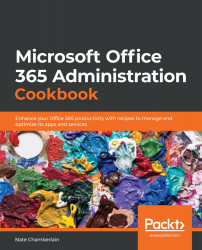Opening a service request
Service requests are how you ask Microsoft for assistance in resolving an issue in Office 365. By submitting a service request, you're asking to be contacted to elaborate on and discuss an issue further in pursuit of a resolution. In this recipe, we'll create a new service request.
Getting ready
You must be an Office 365 administrator to create service requests.
How to do it…
- Go to the Microsoft 365 admin center at http://admin.microsoft.com.
- Hover over the teal question mark icon in the lower right of the screen and select Need help? once it appears:
Figure 1.14 – The Need help? button appears in the lower right-hand corner of the admin center
OR from the left navigation menu, select Show all > Support > New service request:
Figure 1.15 – The Microsoft 365 admin center's left-hand navigation menu's Support section
- A panel opens on the right hand of the screen and, by default...