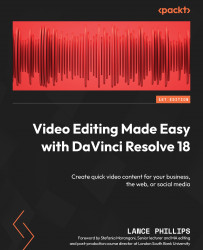Shooting video for greenscreen
Just to clarify, the process of removing the background of a video to replace it in post-production with a new background is commonly called greenscreen, which is not to be confused with the name of the background which is filmed as part of this process which is a green screen.
Let us explain how this greenscreen process works so that we can understand how to light our video especially for it.
We start by filming our central subject against a single-color background (usually a green screen). Then, in the editing software, we identify the color of the background we want to remove from the video. The software removes the specified color from the video, leaving behind a transparent layer in its place. This leads to a transparent background. We can then put another video or computer-generated graphics behind this transparent layer of our main video. The newly added video or graphics will be seen where the transparency has been created by removing the...