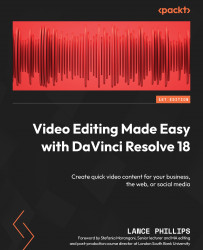Stabilizing video on the Cut page
As discussed at the start of the chapter, there are many reasons for needing to fix shaky footage in post-production.
Whatever the reason for the shaky footage, DaVinci Resolve has an excellent stabilizer you can use to convert unstable footage into footage that could have been created on a tripod.
As with all editing software stabilizers, Resolve will compensate for the camera movement by cropping into the video. So, with all video stabilization, there will be a slight loss of resolution and the image will be slightly zoomed-in, due to the need to crop the image.
Resolve has many different ways to stabilize video footage.
First, let us look at how we can stabilize video footage on the Cut page:
- Select the clip on the Timeline that you want to stabilize.
- Click on the Tools button (the sliders in Figure 7.5) to reveal the Clip tools.
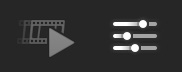
Figure 7.5: The Tools button
- Click on the Stabilize icon...