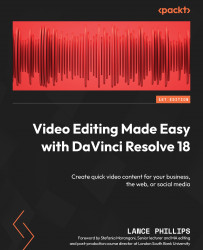Video Collage | Create Background
In the Video Collage effect, the Create Background option uses a top layer of video as the background layer and punches holes in this layer to show the video on the layers underneath (Figure 10.6). These holes appear as video tiles on the final composite video.
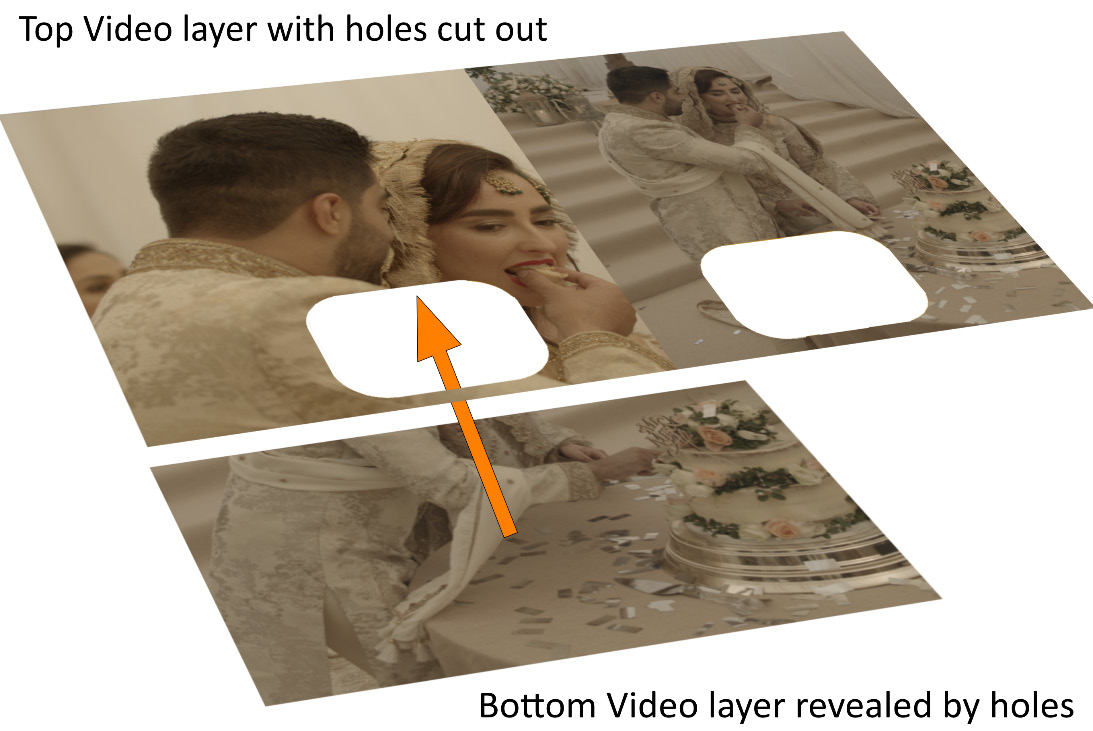
Figure 10.6: A Create Background example
We will be using the split-screen compound clip we created in the last exercise to overlay close-up shots of the cake being eaten.
We are going to use the Cut page for the following exercise; however, the effect works in exactly the same way on the Edit page.
Preparing our Timeline for Create Background
First, we need to add all the video clips we will use for the picture-in-picture effect:
- Right-click on the
Split_ScreenTimeline in the Media Pool, select Duplicate Timeline, and rename itCreate_Background. We will use this new Timeline for our new effects without losing our original split-screen effects...