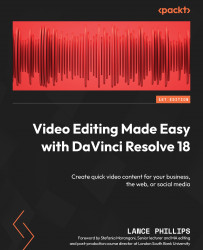Contrast Pop (Studio version only)
Contrast Pop is a Resolve FX Color plugin that allows you to add more (or less) contrast to a selected part of the video clip’s tonal range (i.e., you can make the mid-tones have more contrast while leaving the shadows and highlights of an image alone).
Applying the Contrast Pop effect
Apply the Contrast Pop FX plugin to the same clip on the Timeline, just as we did with the Color Stabilizer effect. You will find the plugin in Effects > Video > Resolve FX Color > Contrast Pop.
Even though we have applied the Contrast Pop effect, it will do nothing until we adjust its settings.
Adjusting the Contrast Pop effect
Let us look at the Contrast Pop effect’s controls in the Inspector panel and how we can use it to improve an image’s contrast:
- Select the clip in the Timeline and then open the Contrast Pop controls in the Inspector panel: Inspector > Effects > Open FX > Contrast Pop (Figure 11.9...