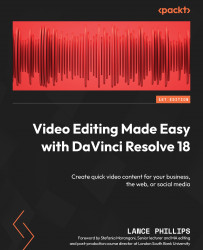A simple split-screen effect
Creating a simple split-screen effect is not unique to Resolve and has been used for decades in cinema to show two perspectives of a story at the same time. For example, in early cinema, it was often used to show two characters in different locations having a phone conversation with each other. You can also use split-screen effects to show a close-up of a product at the same time that a presenter talks about it.
The following approach can be used in any editing software and is a good way to understand how layering video works. Let us take the video of our bride and groom and show them cutting the cake with different camera angles, side by side as a split screen, to highlight the event to our audience:
- Open the Wedding project on the Cut page.
- Create a new Timeline (CMD + N) in the Media Pool and call it
Split_Screen; then, select two video tracks in the Create New Timeline pop-up window (Figure 10.1).
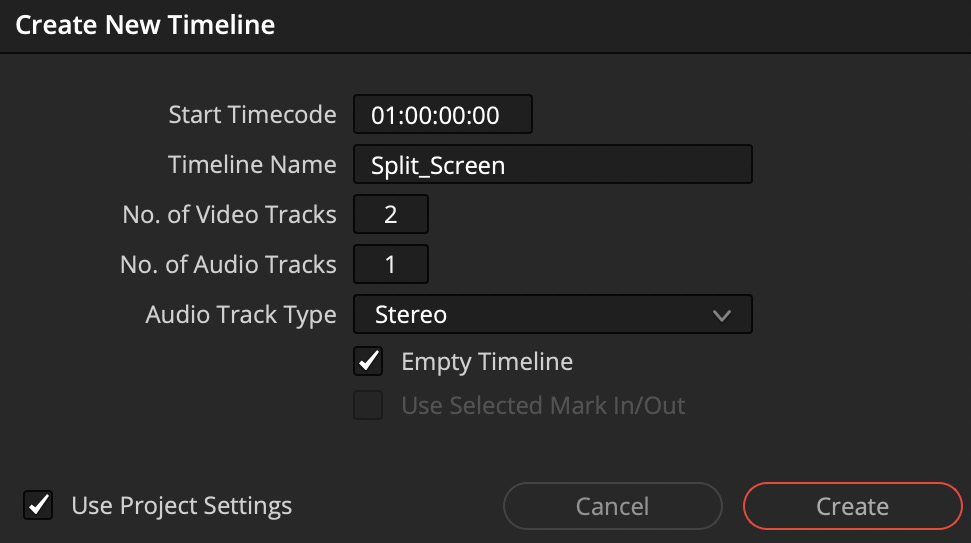
Figure...