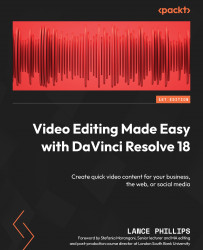Smart bins for people
So far in our The Wedding video project, we have manually played through each video and looked for clips that feature the bride and the groom and then manually separated them into separate bins. However, we can only have one bin this way, as the bride and groom both feature in the same clips, so we can’t separate them into their own bins without creating copies of each clip.
There is a better way to separate clips of different people into their own bins – with the help of smart bins.
Let us enable Smart Bins for our The Wedding video project.
Enabling Smart Bins
To be able to use Smart Bins, we first need to enable them in the Preferences menu:
- Go to the Menu bar and navigate to DaVinci Resolve > Preferences > User > Editing > Automatic Smart Bins (Figure 12.8).
- Enable the checkbox next to Automatic smart bins for people metadata (Figure 12.8).
- Click the Save button.
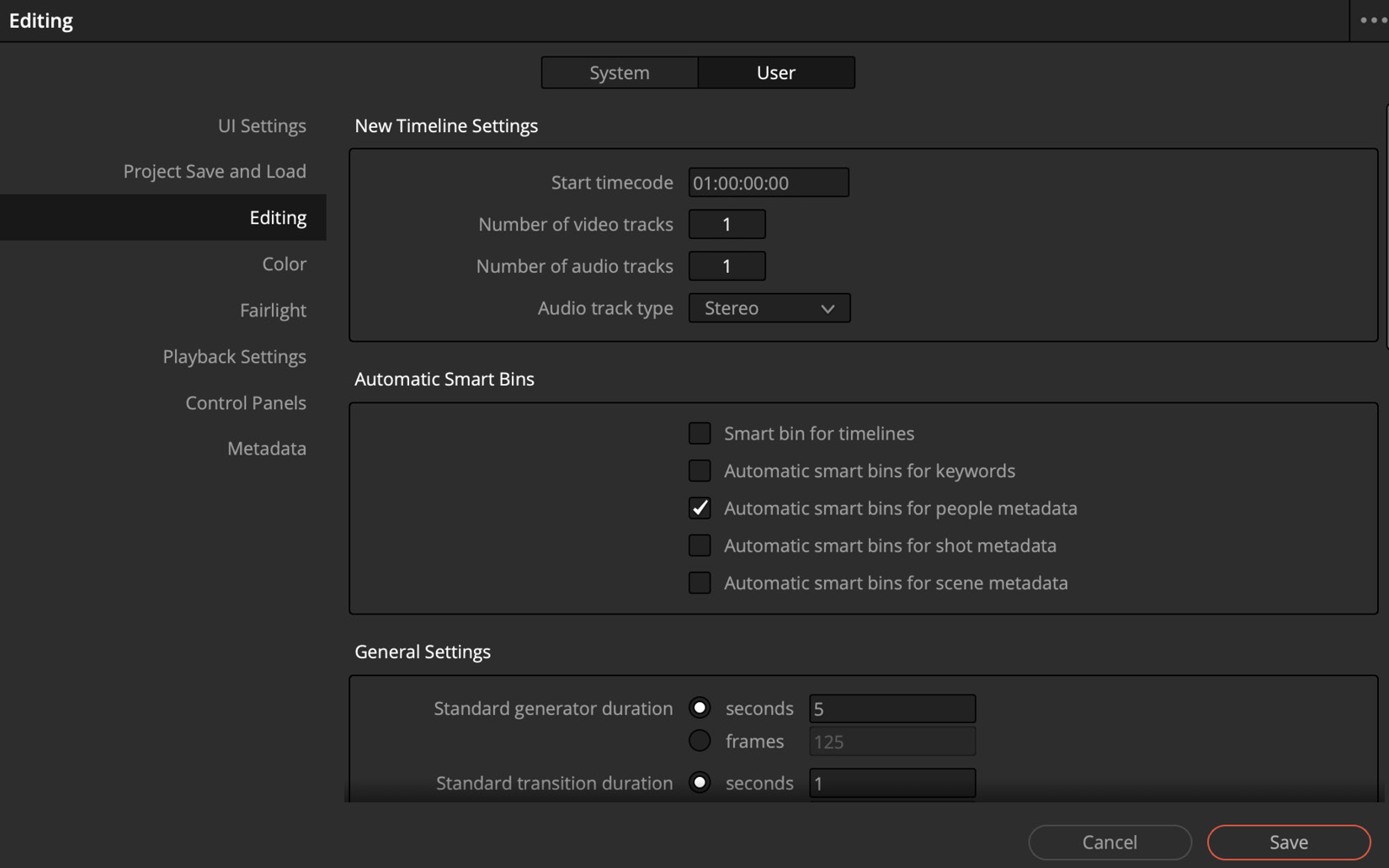
Figure 12...