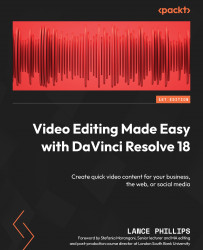Compound clips
You can take a series of clips on the same track on the Timeline, or clips stacked on top of each other on different tracks on the Timeline, and merge them into a single clip. This single clip that has been created from various video and audio files combined into one is called a compound clip. The advantage of working with a compound clip is that you can apply effects and transitions to it as if it were a single clip, without having to apply the same effect several times to its parts. So, anything you can do to a normal clip, you can do to a compound clip.
Creating a compound clip
Creating a compound clip is easy:
- Select all the audio and video clips on your Timeline that you want to turn into a compound clip. You can Shift + click on each one to select them or, in our case, use Command + A (Mac) or Control + A (Windows) to select all the clips on the Timeline.
- Right-click on any of the selected clips and choose New Compound Clip… at the top...