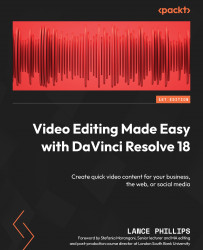Adding a title and changing it
On the Cut page, open up the project you were working on in Chapter 1, or if you want an extra challenge, import someone else’s project so you can add titles to theirs.
There are many different types of titles:
- Some appear on a black (or a solid color of choice) background before any clips are seen
- Some appear over the top of clips where we can see the footage behind the title
- Some are called Lower Thirds, and appear on the bottom of the screen, introducing the name of the speaker or video location
- Some are called Credits, where all those who helped make the video are credited by having their name and contribution listed at the end of the video
Whichever title you choose (you are likely to use more than one), adding a title is extremely easy on the Cut page; there is even a special tab for it called Titles.
Let us add a title to our Timeline now:
- Select the Titles browser at the top-left of the screen near...