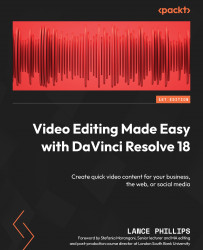Using Face Detection on the Cut page
Thankfully, with the Studio version of Resolve, we don’t need to add the names manually to each clip’s metadata. We can use face detection to automatically recognize faces using Resolve’s Neural Engine and add their names to each clip as metadata. Unlike typical metadata entries, we can do this on the Cut page. For this exercise, we are going to use our The Wedding project and select all the clips in the Cake bin:
- Right-click on one or several clips you have selected in the Cut page’s Media Pool. If you select a bin (with clips in it) as well as a bunch of other clips next to the bin, Resolve will search the clips in this bin as well as the other clips you have selected that are not in the bin.
- In the drop-down menu, select Analyze Clip for People. A progress bar will appear as Resolve analyzes your clips for people’s faces (Figure 12.11).
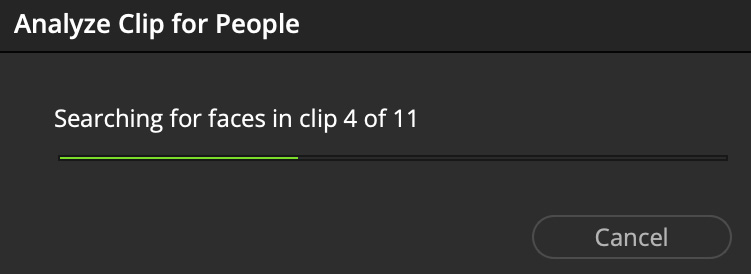
Figure 12.11: The Searching for...