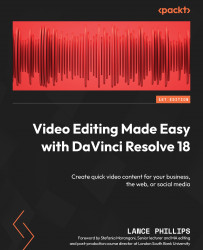Enhancing the vocals
In the previous chapter, you learned how to use the tools in Fairlight to record your voice directly into Resolve from a microphone connected to your computer. Now that we have recorded our voice-overs or ADR directly into Resolve, we can enhance the sound quality of the vocals by lifting the frequencies that we want people to pay attention to and lowering other unwanted frequencies into the background; this is called sweetening.
Here, we are going to look at three Fairlight FX audio plugins that enhance the vocals, as our listeners will often switch off if they cannot hear what is being said or it is difficult to listen to. Like the audio fixing plugins, all of these plugins can be found on the Edit, Fairlight, and Cut pages. For our examples, we are going to use the Cut page. On the Cut page, navigate to Effects > Audio > Fairlight FX, and then to the specific plugin. Let’s take an in-depth look at each of these vocal-enhancing plugins, starting...