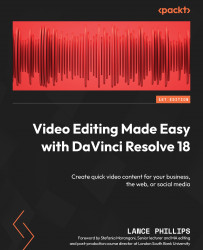Adding visual effects
Resolve has two types of effects you can use to enhance your videos: Fusion Effects and Resolve Effects. Fusion Effects are Fusion templates created in Fusion and can be further edited in Fusion. Resolve Effects are plugins that use the OpenFX standard.
So you don’t need to be a visual effects expert in order to apply some basic effects to your video.
Let us give an overview of the different types of pre-made effects available in Resolve. All of these effects can be applied by dragging them onto a clip on the Timeline. You can also add effects by clicking the Add Effect button that appears at the bottom of the Effects browser once it is selected (Figure 2.12).
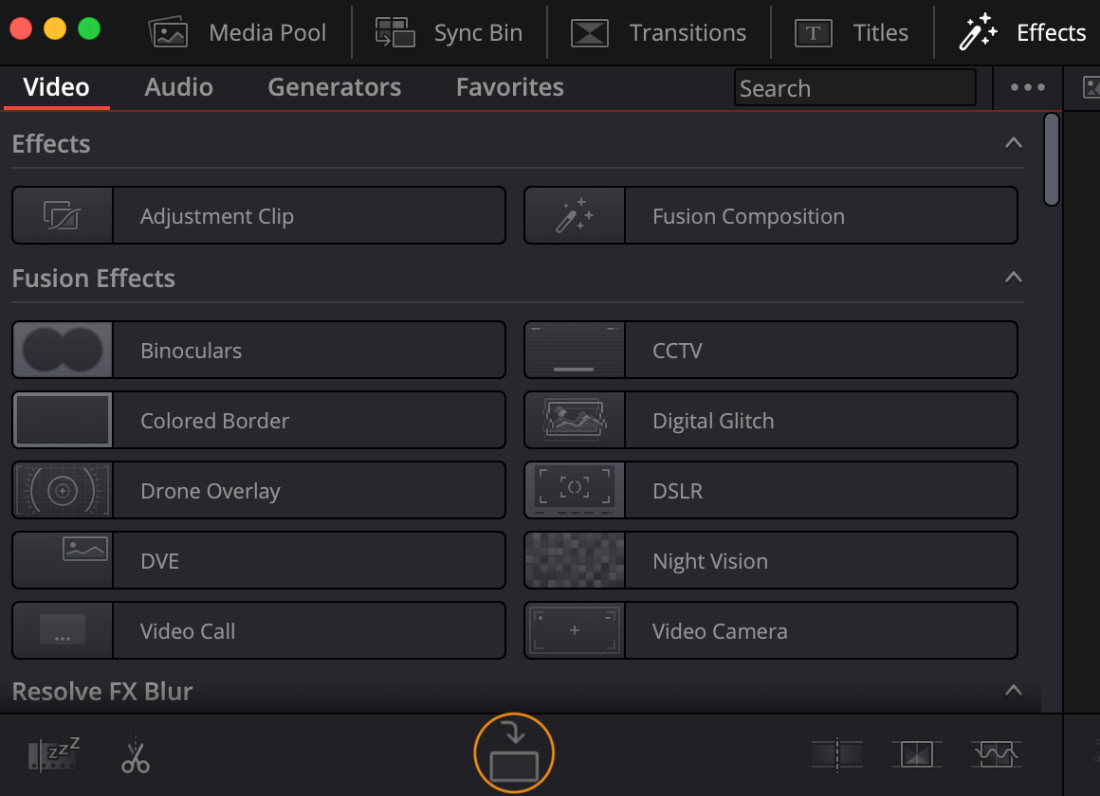
Figure 2.12: Add Effect button
Select the Effects browser tab at the top-left of the screen near Media Pool. You will see several different effects under the Video tab, grouped under the following headings (Figure 2.12):