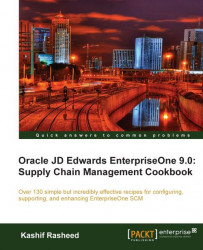In this recipe, we will see how to set up the inventory management default options. There are several tasks that need to be completed before you can set up the actual inventory management system setup.
Before you start, you should make sure that the general accounting system has been configured, in order to integrate the inventory management module with the general accounting system. The inventory management default setup can be accessed from the G4141 menu.
1. To set up system constants, select Sys. Constants from the form menu on the Work with Branch/Plant Constants form, in order to access the system constants.
2. Select the checkbox for Unit of Measure Conversion by Branch in order for the system to display the item-specific conversion table when you add an item to a specific branch/plant.
3. Select the Update Average Cost On-Line checkbox so that the system calculates a new average cost immediately after any transaction that affects the average cost of an item occurs.
4. Select the Scientific Rounding checkbox to indicate that scientific rounding should be performed.
5. Select the relevant checkbox to indicate whether the system should apply the Ship Ascending Date Rule by customer and by item.
6. Select the appropriate value by clicking on Visual Assist for allowing duplicate lots. You can choose from the following options:
Duplicate Lots Not Allowed (is value "1"): The lot is restricted to one item and one branch/plant
Duplicate Lots Allowed (is value "2"): Allows you to create a lot that contains multiple items and branches/plants
Duplicate Lots Not Allowed (is value "3"): The lot is restricted to one item, but can contain quantities in multiple branches/plants
7. To set up warehouse locations, select Location Def from the row menu on the Work with Branch/Plant Constants (P41001) form.
8. On the Work With Location Master (P4100) form, click Add to enter locations individually.
9. On the Work with Default Location & Printers (P400951) form, click Add and then enter the name of the default printer.
10. To set up standard units of measure on Work With Standard Units of Measure (P41003), click Add to set the unit of measure conversion. You can access the Standard Unit of Measure Revisions (P41003) application from Work With Standard Units.
11. Item cross reference set-up can be accessed through Work With Item Cross Reference (P4104). Click Add to set up item cross referencing.
12. To set up messages, select a record and then select Revisions from the row menu on the Work With Print Message (P40162). You can define a print message, which can be attached to different document types, customers, or suppliers.
13. To set up document type information, click Add on the Work With Document Type (P40040) form. Enter the document type code and description. The document type code should be a two-digit code, and the description should not be greater than 10 characters in length.
14. To set up Automatic Accounting Instructions, enter DMAAI on the fast path, and access the AAI application, Work With AAIs (P40950).
15. Select the AAI that you want to setup, and select AAI details from the row menu on the Work With AAIs (P40950) form for entering the financials AAI object account.
 |
Before you can begin with Inventory Management, it is necessary to perform a number of minor setups. You need to set up System Constants to specify which functions to perform. For example, assume that you have several branches/plants and you use different units of measure for the items in each branch/plant. You can set a system constant to automatically convert units of measure by branch/plant. A system constant is configured at the branch/plant/company level.
In addition, Location Control is required for the EnterpriseOne warehouse management system, but is optional for all other distribution systems. The system stores location information in the F4100 table. The Speed Location Setup Program (P4100A) enables you to set up the warehouse quickly by copying an existing location to create new locations. Using this program is much faster than entering locations individually.
In the Standard Unit of Measure part of the recipe, you can create any number of conversion factors for any number of units of measure, but they must all be able to convert to the primary unit of measure through either a direct path—for example, 1 box equals 2 each, where each is the primary unit of measure—or an indirect path—for example, 1 box equals 4 each. You can also set up conversion factors that associate each unit of measure with the primary unit of measure.
A particularly important aspect of these setups to take note of is Automatic Accounting Instructions. A company code identifies each specific organization. The company code must already exist in the Company Constants table (F0010) and must identify a reporting entity that has a complete balance sheet. The following image shows the Automatic Accounting Instructions (AAI) setup.
 |
The document type identifies the origin and purpose of the transaction. The system reserves several prefixes for document types, such as vouchers, invoices, receipts, and time sheets. Document type information is typically set up in a User-Defined Code (UDC). The Document Type Maintenance Program (P40040) updates the Document Type Master Table (F40039). This program also updates the User Defined Codes Table (F0005) . The General Ledger category identifies the GL offset that the system uses when it searches for the account to which it posts the transaction. If you do not want to specify a class code, you can enter **** (four asterisks) in this field. You can use AAIs to predefine classes of automatic offset accounts for the inventor y management, procurement, and sales order management systems.