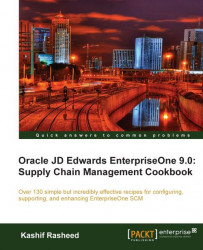It is suggested that you enter the default unit of measure information; it is also required to provide the system with unit of measure conversion information if the item has various units of measure (for example, an item that you stock in both boxes and in crates). You can update conversion information only for items that already exist in the system. For new items, you must select OK to save the item, and then select the item on the Work With Item Master browse form to return to the item master revisions form.
1. Select EnterpriseOne Menus | Logistics Management | Inventory Management | Daily Processing | Inventory/Master Transactions | Item Master.
2. On the Work With Item Master browse form, and then search for and select the item number.
3. On the Item Master Revisions (P4101) form, select Conversions from the form menu.
4. On the Work With Item Unit of Measure Conversions (P41002) form, click on Add.
5. On the Item Unit of Measure Conversions form, click on Add and enter the unit of measure From (UoM), Quantity, and Unit of measure To (UoM) in the Item Unit of Measurement Conversion. For example, if you enter EA in the From unit of measure and Box in the To unit of measure then the unit of measure conversion will be Box = 6. (Each is the unit of measurement available in the system, by default.)
 |
After defining a unit of measure conversion, whenever you will create a sales/purchase order. the system will, search the unit of conversion table for the conversion factor. The system stores unit of conversion information in the Item Unit of Measure Conversion Factors F41002 table. You can search the item quantity by dual unit of measure on item availability. If you change the UOM (Unit of Measure) field in the heading area of the Work With Item Availability (P41202) form from EA (each) to BX (boxes), you might expect to see the quantity on hand to be displayed. However, with no display decimals specified, the system does not display decimal quantities. You can also select the price unit of measure during sales order creation. The dual picking process specifies whether the system uses the pr imary or secondary unit of measure for a dual unit of measure item for picking, sales order availability checking, and splitting purchase order lines. To use the primary unit of measure, do not select this option. To use the secondary unit of measure, select this option.
Dual unit of measure Item use specifies whether the system must maintain inventory balances and record transactions for an item in a secondary unit of measure that does not have a fixed conversion to the primary unit of measure. Typically, you select this option when the item is ordered or sold by a packaged quantity and priced by weight or volume.