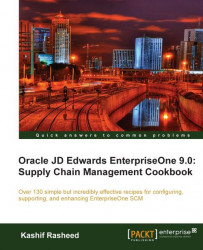To help you manage the complex recording and accounting functions that are involved in maintaining an up-to-date inventory, you might need to record inventory movements between branches/plants and between locations in a branch/plant.
Following are the inventory transactions types that need to be set up:
For issuing inventory, access the menu from EnterpriseOne menu | Inventory management | daily processing | Inventory master transaction | Issues.
1. On the Work With Inventory Issues (P4112) form, click on Add.
2. Enter the branch/plant, issue date, general ledger date, item number, and item quantity.
3. The document will appear in the application automatically, based on the document type next number application setup.
4. General ledger batches are created automatically once you have saved the transaction. You should review and post general ledger batches from the application Batches P0011.

5. For inventory adjustment, access the menu from EnterpriseOne menu | Inventory Management | Daily Processing | Inventory Master Transaction | Adjustment.
6. On the Work With Inventory Adjustment (P4114) form, click on add.
7. Enter branch plant, issue date, GL date, item number, and item quantity.
8. The document will come automatically from the document type next number application.
9. Post the general ledger batches.

10. For setting up inventory transfers, access the menu from EnterpriseOne menu | Inventory Management | Daily Processing | Inventory Master Transaction | Transfer.
11. On the Work With Inventory Transfer (P4113) form, click on Add.
12. Enter the branch/plant FROM; branch/plant TO, issue date, general ledger date, item number, and item quantity.
13. The document will come automatically through the document type next number application.
14. Post the general ledger batches.
 |
Inventory issue setup UDC 00/DT specifies the document type. The default document type is typically II (Inventory Issues). If you leave this processing option blank, the system does not provide a default value. The issue type specifies whether or not the equipment and subledger information appears in the detail area of the Inventory Issues form. The system requires the entry of account numbers in the detail area of the Inventory Issues form. This field is available only when you enter 2 or 3 as the issue type processing option. Allow an issue quantity that is greater than the available quantity, which could result in a negative on-hand quantity. The system enables the issue of lots that are on hold. If the lot status code field on the item/branch/plant form is blank, the lot is not on hold. Use this processing option to update the Item H istory Table (F4115) if you use the Inventory Management system and do not use the Sales Order Management system.
For Inventory Adjustment Setup, the default inventory adjustment document type is IA. You can use the primary location as the default only if all secondary locations have a physical location (for example, aisle, and bin). If any of the secondary locations have a blank location or lot, you cannot set the primary location as the default. The extended amount field will be calculated automatically based on the item unit cost and the item quantity. The journal entries specify whether detailed or summarized journal entries are created for the general ledger. For summarized journal entries, the system creates a summarized debit total and a summarized credit total by account number for each line in an adjustment. The Lot and Layering fields determine whether to display the lot information fields on the forms and whether they can be updated. Adjustment quantities specify the way in which the system validates a transaction that results in a negative quantity.
For Inventory Transfer, the default document type is typically IT (inventory transfers). The journal inventory management system integrates with general accounting through the document type. From location is used to issue the quantity from whichever location you want. Once you select the location, the system subtracts the quantity from that location. To location is used for receiving the quantity into stock. Once you select the To Location, the system adds the quantity upon completion of the transaction.
Journal entries specify the version of the journal entries program to use when you access it from the row menu on the Work With Inventory Transfer (P4113) form or from the form menu on the Inventory Transfers form. For summarized journal entries, the system creates a summarized debit total and credit total per account number for all lines in a transfer.
Item Ledger specifies the version of the Item Ledger Inquiry (CARDEX) program to use when you access it from the row menu on the Work with Inventory Transfers form or from the form menu on the Inventory Transfers form.
Issuing inventory typically involves removing items from a branch/plant or location, adjusting the inventory balance, and recording the transaction in the GL. Setting up inventory issues is done through the Inventory Issue application (P4112) processing option.
Inventory adjustments are used to increase or decrease the on-hand quantity and the cost of inventory items in a branch/plant without conducting a complete physical inventory. The main setup for inventory adjustment is to set up the processing option of Inventory Adjustment P4114.
Transfer transactions are used to record two types of inventory movement: movement between different locations in the same branches/plant, and movement between different branch/plants. An inventory transfer creates two journal entries in the GL. The first journal entry decreases inventory at the original location. The second entry increases inventory at the destination location. Inventory application is done by using the application P4113. The main setup of inventory transaction is the P4113 processing option.