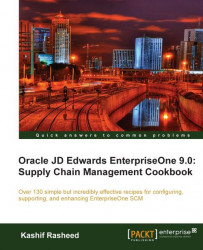Branch/plant constants enable you to configure the processing of daily transactions for each branch/plant in the supply chain management systems. Branch plant setup is critical, and each option is significant.
Before setting up branches/plants, you must set up branches/plants in the business unit | application Work With Business Units (P0006).
Select EnterpriseOne menus: EnterpriseOne menu | Inventory management | Daily processing | Inventory Management Set up | Branch Plant Constants and enter the branch/plant information as shown in the following image:
 |
1. Enter each Branch/Plant in the address book. The search type of the branch/plant should be Branch/Plant. The Branch Country of Origin Code is defined in UDC 40R/CO and specifies where a part was made.
2. Enter a two-digit code indicating parts made outside of the USA, for example, SA refers to Saudi Arabia. The Approval Route Code determines to whom an order is routed for approval.
3. Select the Location Control checkbox to indicate which type of location control the system requires. You should use location control if you want to use only locations that are in the Location Master Table F4100 table.
4. Select the Warehouse Control checkbox to indicate that the system creates warehouse transactions for the branch/plant.
5. The Quality Control checkbox indicates that the JD Edwards quality management system is enabled for the branch/plant. In addition to activating quality control for each branch/plant that you want to include in quality tests, you need to activate quality management on the Quality Management setup menu (G3741).
6. Use the Product Cost detail checkbox to indicate that the distribution programs use the total cost method or the detailed product cost method.
7. Select the Foreign Depot checkbox to indicate that another company owns the branch/plant. The Bulk And Packed Load Confirmation programs use this code to determine whether the depot from which the product is being loaded is a foreign depot. If it is a foreign depot, you must enter a valid borrow agreement during load confirmation.
8. The Location Segment Control checkbox enables the location segment specifications in the Location Definition Program (P41001) . The segment specifications determine how the system segments locations within a branch using UDC 41/ER.
9. Enter User Defined Code 40/CM to indicate the cost method that the system uses to calculate the cost of goods that are sold for the item.
10. Enter the Inventory Carrying Cost (%) percentage of inventory investment that you want the JD Edwards EnterpriseOne procurement system to use to calculate EOQ. Enter the percentage as a decimal value.
A Short item number is an eight-character number that you use when you do not want to use it as the primary item number. The short number is a system-generated number that is generated automatically through the next number application. Leave this field blank to indicate that you want to use this item number as the primary number. That is, you use it most often to enter or review information. If this is not the primary number, you must enter a special symbol to identify it. Use a symbol that is not significant for any other purposes of entry, such as /, *, or&.
Note
Make sure that you do not use a period or a comma as a symbol. The JDE system allows only the characters already described.
In the Branch Plant Constants setup, if you leave the second item number field blank then this indicates that you want to use this item number as the primary number. If the second item number is not the primary number, a special symbol should be used to identify it.
The Third item number is a number of up to 25 characters in length for when you do not want to use it as the primary number. A blank field indicates that you want to use this item number as the primary number. If this is not the primary number, you must enter a special symbol to identify it. Use a symbol that is not significant for any other purposes of entry such as /, *, or &.
When you enter a number preceded by this character, the system recognizes the number as the customer's or supplier's number. The system then uses the cross-reference table to match the number to the item number. You must complete this field if you want the system to perform cross-referencing.
Setting up Cross Reference UDC 41/DT identifies the type of cross-reference setup for this customer. Examples of cross-reference types include substitutes, replacements, and customer and supplier item numbers.
The character or symbol will be used to separate segments within an item number based on the template that is associated with the item number. If this field is left blank, the system displays the segments as one string of characters.
Numbers from 1 — 14 identify the current accounting period. The system uses this number to generate error messages, such as PBCO (Posted Before Cut Off) and PACO (Posted After Cut Off).
Inventory commitment involves committing the inventory through sales orders, based on the Branch Plant constants setup. This value in days is added to the current date and compared with the promised ship date for the order line. If the promised date is greater than the calculated date, the order line is future-committed in the Item Location Table F41021 table.
It is suggested that you define how the system should calculate item availability for each branch/plant. Item availability affects how the system calculates back orders, cancellations, and customer delivery time. The following image shows the item availability definition setup.
 |