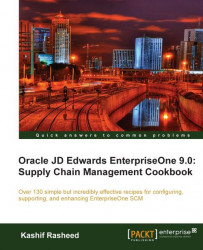Many industries have base products that differ from another base product because of packaging components, packaging processes, other attributes, or other differences that can cause costing structures to differ. You are going to create one or more templates for entering segmented items.
1. From the fast path, enter P410014 and access the Template Master application, and then enter the template name.
2. Give a description of the template.
3. Enter the length of a segment.
4. Define the segments.
5. After defining the segments, access Item Master Processing 11 on the Process tab to enable the use of the template.
6. Enter a segmented item.
7. Attach messages to an item, for example any precaution messages or handling notes, and so on.
8. Enter notes for an item.
9. Enter attachments for an item.
10. Assign item responsibility.
11. Enter classification codes.
12. Enter default units of measure for items.
13. Define item unit of measure conversions.
14. Specify a dual unit of measure for an item.
15. Set up the search sequence to use price units of measure.
16. Set up manufacturing information.
 |
You have just created templates for entering segmented items. If the same template is not applicable for all of the segmented items, create a template for each type and name each template appropriately. After you have created a template, you can attach it to the Item Master Revisions form if the use templates processing option has been activated.
You can use template names when entering items on the Item Master Revisions Form. This name is case-sensitive. If you use any capital letters in the template name when you add it, you must enter those letters in capitals whenever you search for the template or attach it to the Item Master Revisions Form.
You should specify whether characters will be used to separate the segments. If you select this control, separators are not used in this template and all 25 character spaces can be allotted to the segmented item number. The length field is used to keep a running total of the number of spaces, including separators, that are used in all of the segments.