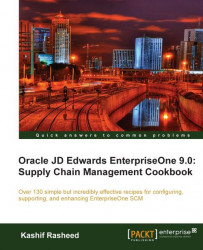A delivery note is printed in order to ensure accurate delivery of the item as per the provided PO.
You should verify that the Customer Billing Instructions for the customer allow Delivery Note printing. You should also verify that the order activity rules include the status code for printing delivery notes—that is, between shipment confirmation and printing invoices.
1. Access the Delivery Notes Print batch application from the Fast Path by entering BV followed by R42535, and then click on Find.

2. Set up the Processing Option (R42535) from the Row menu Processing Option.
3. Select the version and then click on Select from the Menu option. Click on the Data Selection checkbox and then click on Submit.
4. Enter the data selection—that is, Status Code Next (F4211) (NXTR) , put Is Equal To in the Comparison clause, and then enter 560 in the Right Operand.
5. Click on OK to submit the document for printing.