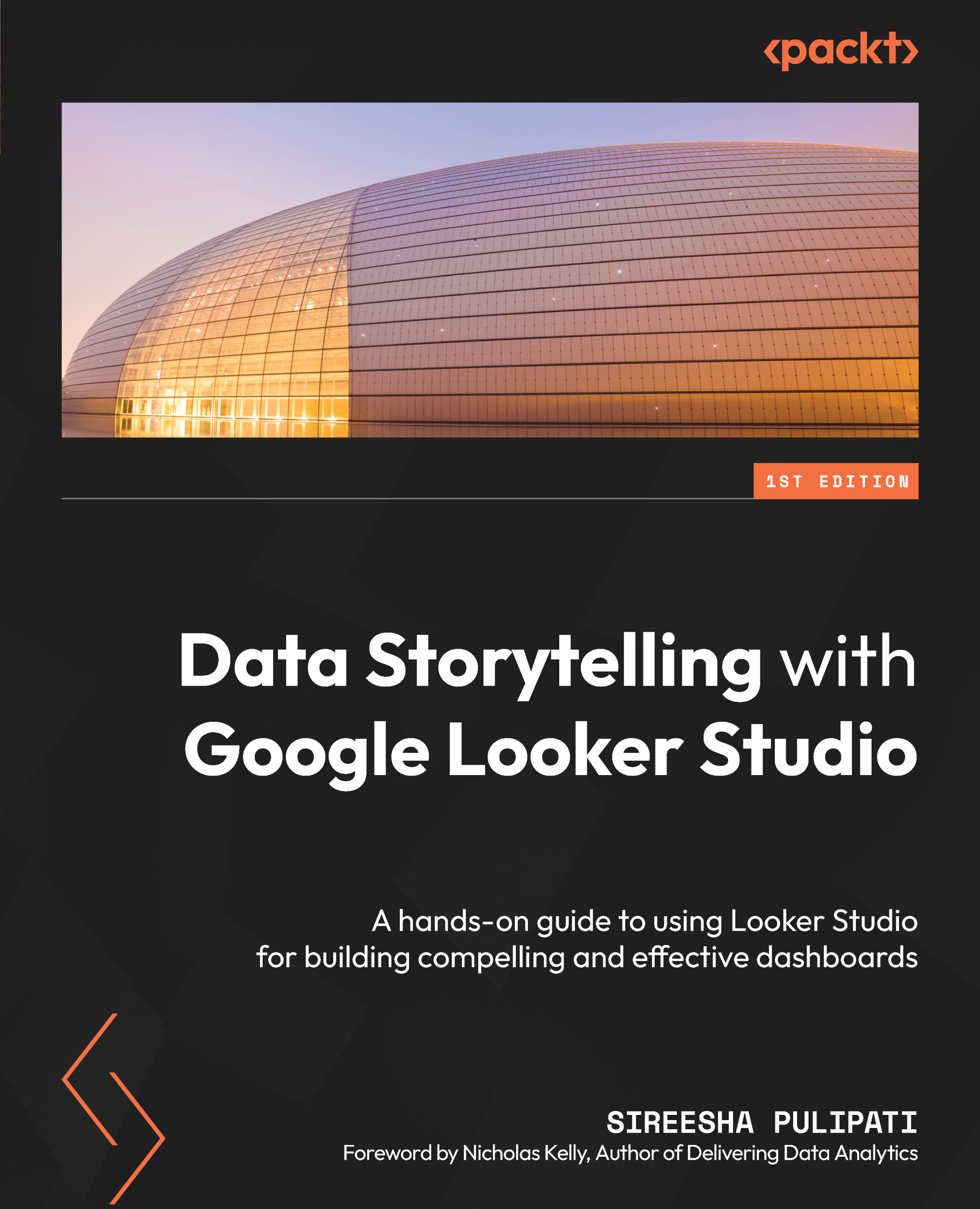-
Book Overview & Buying
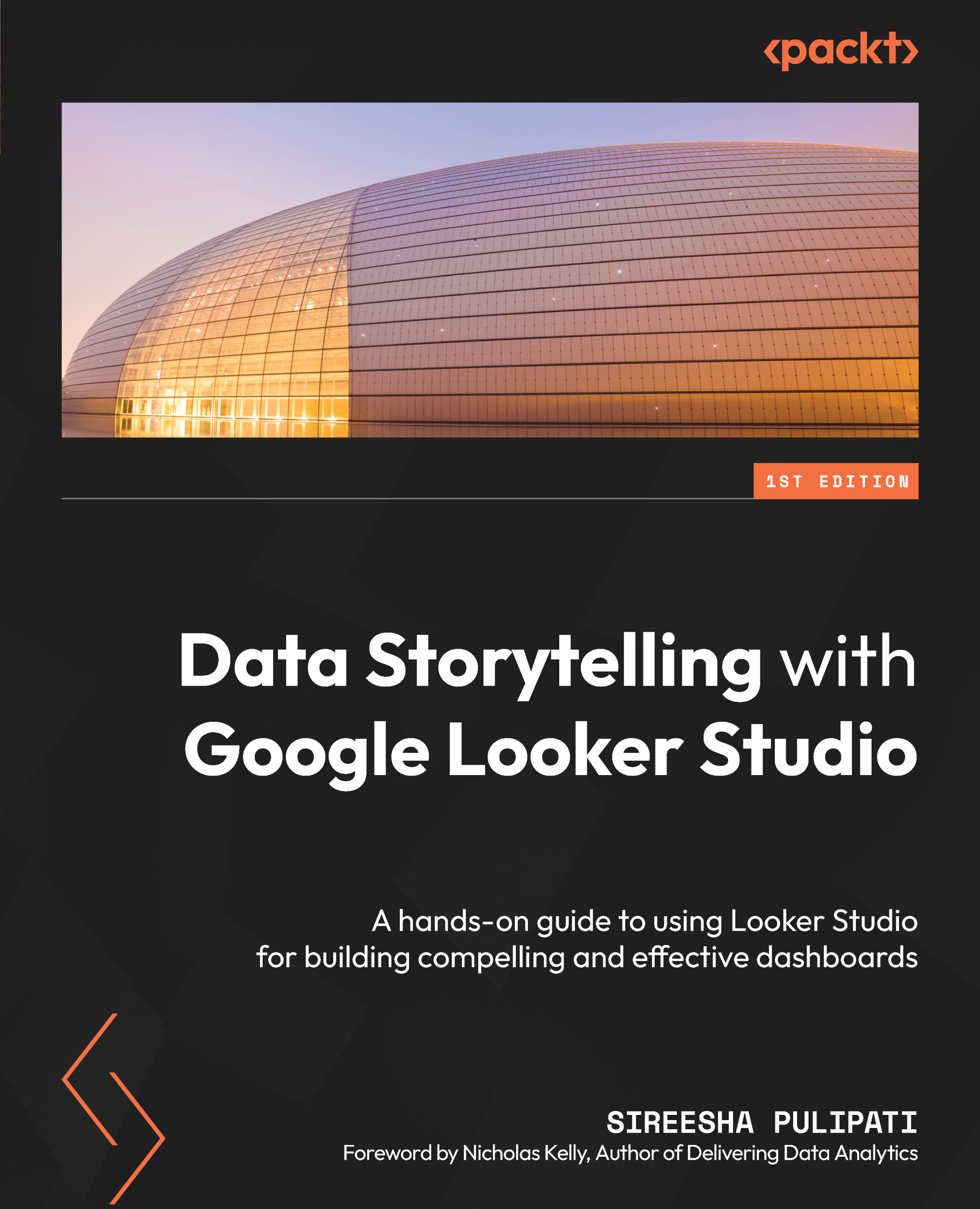
-
Table Of Contents
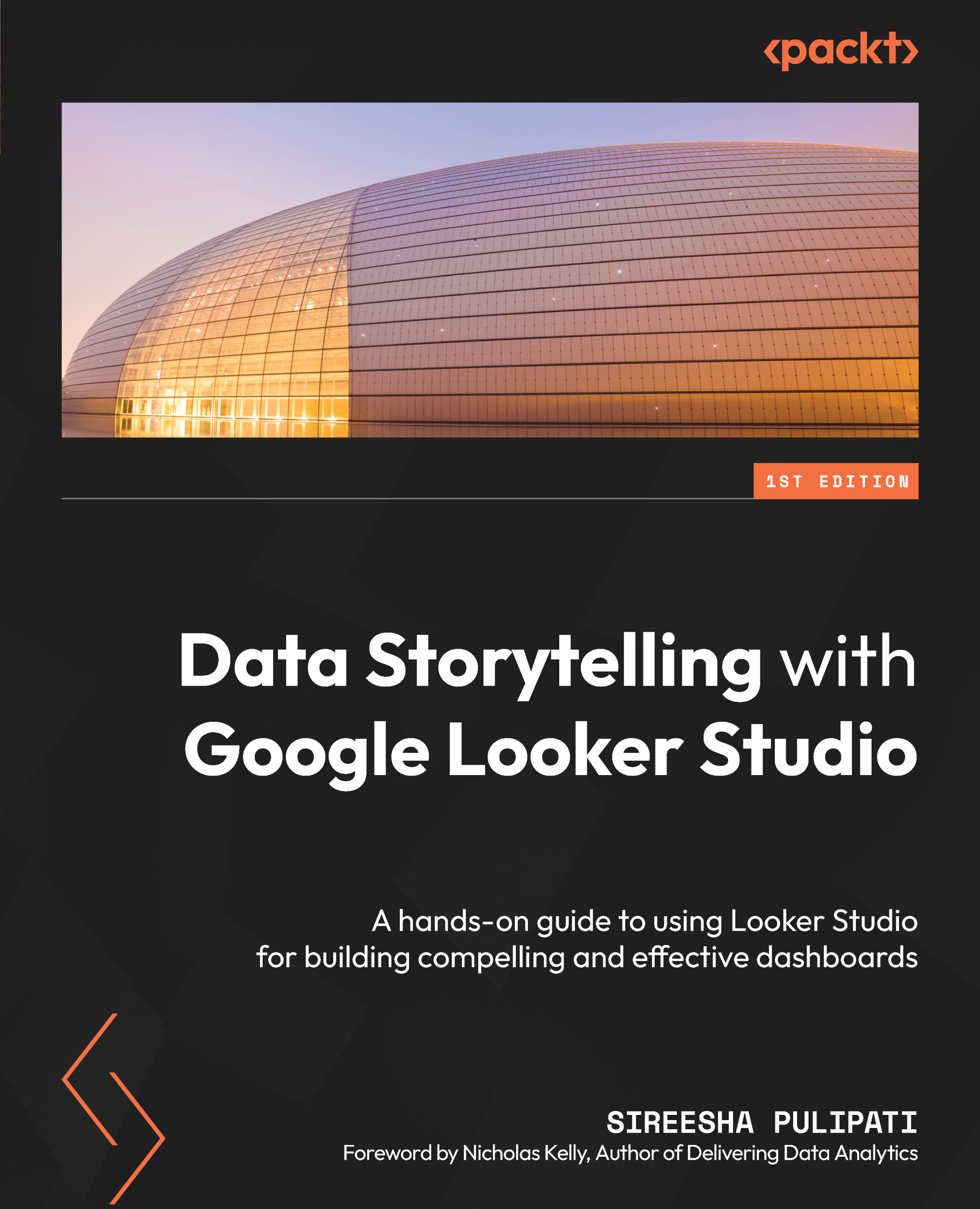
Data Storytelling with Google Looker Studio
By :
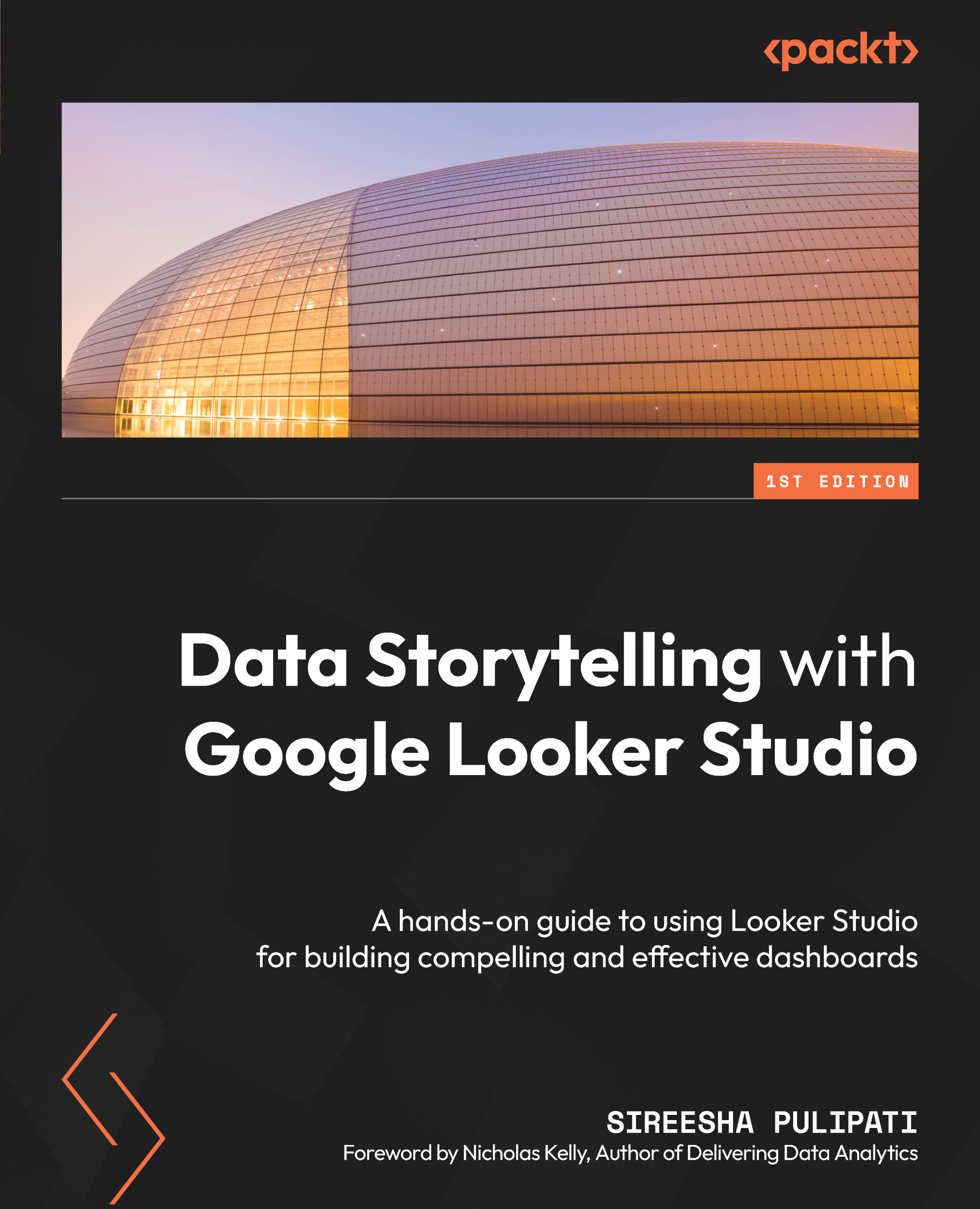
 Sign In
Start Free Trial
Sign In
Start Free Trial
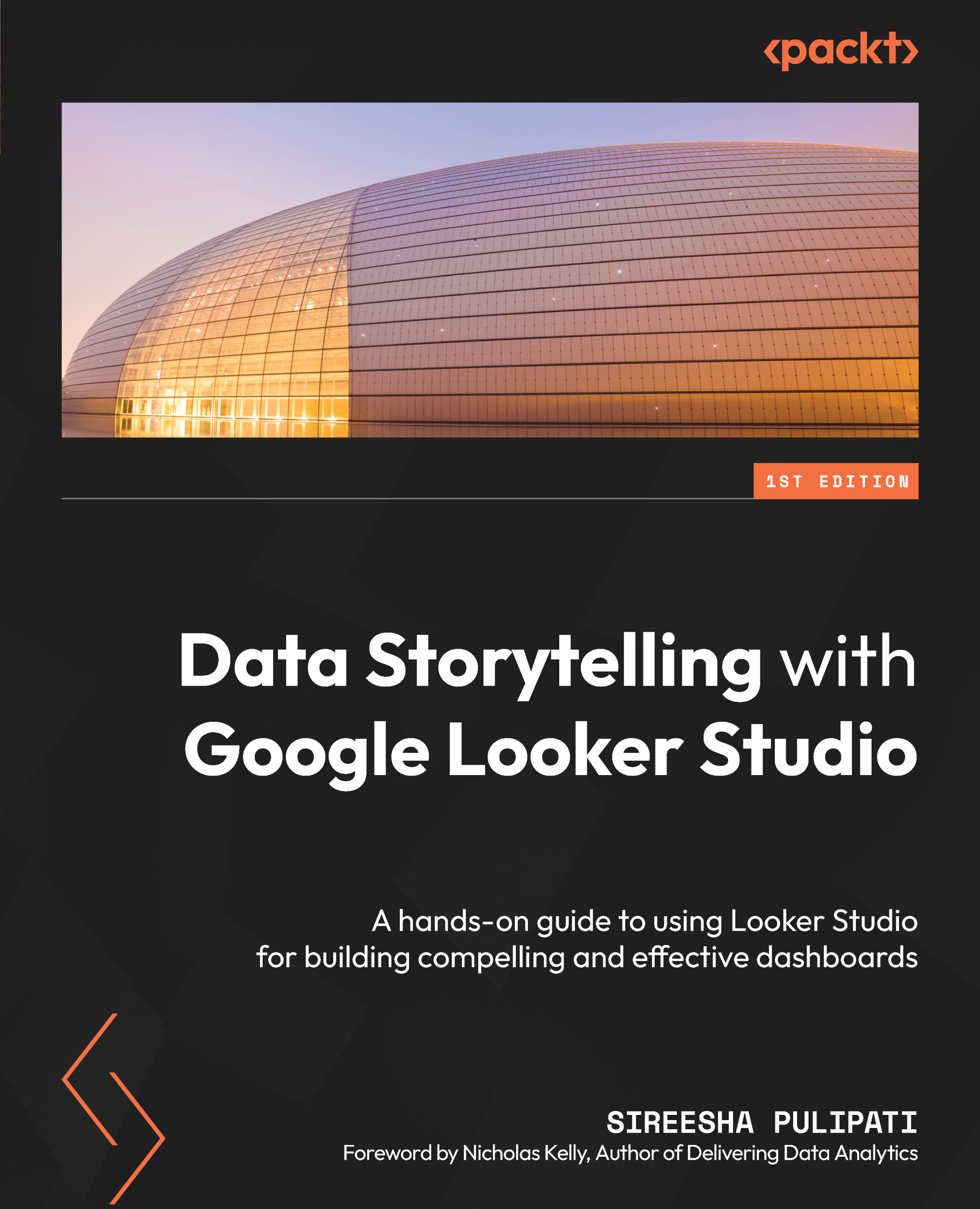
Besides the charts, which we will explore in the next chapter, and the interactive controls, there are other components that you can add to the report canvas that aid in designing the report. They are as follows:
Static images, such as logos, can be displayed in the report as a separate component. Alternatively, you can use an image as a background for a chart or page by increasing the transparency of the image and overlaying the charts on top of the image, not that it’s a good practice. You can either upload the image or provide a URL to add the image to the report.
The text component is useful to add anything from the report header to chart titles to annotations and more. It allows you to insert hyperlinks as well. You can link to relevant external content or a different page within the same report, thereby creating your own desired page navigation. Text is perhaps the most helpful design component...