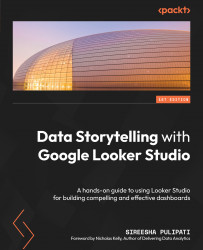Building the dashboard- Stage 3: Develop
To start creating the dashboard, first, you must set up the data source in Looker Studio.
Setting up the data source
The dataset is a CSV file that you can connect to from Looker Studio using the File Upload connector.
The steps to create the data source are as follows:
- Download the ZIP file from https://github.com/PacktPublishing/Data-Storytelling-with-Google-Data-Studio/blob/master/customer_churn_data.zip and unzip it.
- From the Looker Studio home page, select Create | Data source.
- On the Connectors page, select File Upload and add the
customer_churn_data.csvfile. If you encounter any upload errors, make sure the CSV file is saved as UTF-8 CSV. - Name the dataset Customer churn data.
- Once the file has been uploaded, click CONNECT.
Now, the data source can be enriched by renaming the fields appropriately, updating the data types, and adding new derived fields:
- Rename the month field to year_month...