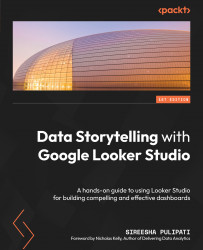Adding community visualizations
Community visualizations are custom visualizations developed by third-party developers and partners. They are available from the Looker Studio Report Gallery, as well as in the report designer. To display data using community visualizations in a report, they need to be allowed access to the associated data source(s). This option is enabled by default for any data source that uses Owner’s credentials. It can be turned off from the data source editor page. Community visualizations cannot be used with data sources that use Viewer’s credentials.
From the toolbar, select the Community visualizations and components icon. You can choose from the featured visualizations or click on + Explore more to select from the full collection in the gallery:
Figure 7.35 – Adding community visualizations to the report
You are then prompted to grant consent for the report to display the data in the visualization. When consent...