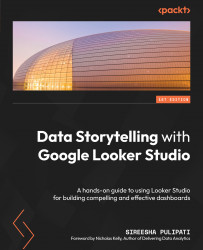Monitoring Looker Studio report usage with GA4
You can monitor Looker Studio report usage by adding a GA Measurement ID to each of the reports.
Setting up GA4 for Looker Studio report monitoring
Let’s walk through the steps of setting up GA4 for Looker Studio monitoring and tagging the reports for tracking:
- Visit https://analytics.google.com. Log into your Google account if you haven’t done so already.
- If you haven’t used GA before, you will see the welcome screen. Clicking the Start measuring button will take you to the Account setup page. Alternatively, if you have used GA before, you can create a new account from the Admin page.
- Provide the following details:
- Account name
- Property name
- Optionally, account data sharing settings and business information
- Click Create and accept the terms of service and data protection terms.
- Next, you will see the ADMIN page, where you can set up a data stream to collect the data:
...