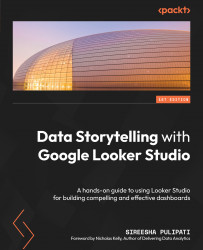Building the report - Stage 3: Develop
Beyond the high-level design considerations made in the previous stage, implementing the report involves deliberations on details such as report theme and styling configurations, additional user interactions, calculated fields needed, and so on.
Setting up the data source
First, we must connect to the dataset using the data.world community connector and create the data source. Follow these steps:
- From the Looker Studio home page, select Create | Data source.
- On the Connectors page, search for and select the data.world partner connector and rename the data source Employee Turnover.
- If this is the first time you are using this connector, you need to authorize Looker Studio to use it:
Figure 8.4 – Authorizing Looker Studio to use the partner connector
- Clicking the Authorize button prompts you to allow the data.world connector to access your Google account (used with Looker Studio): ...