-
Book Overview & Buying
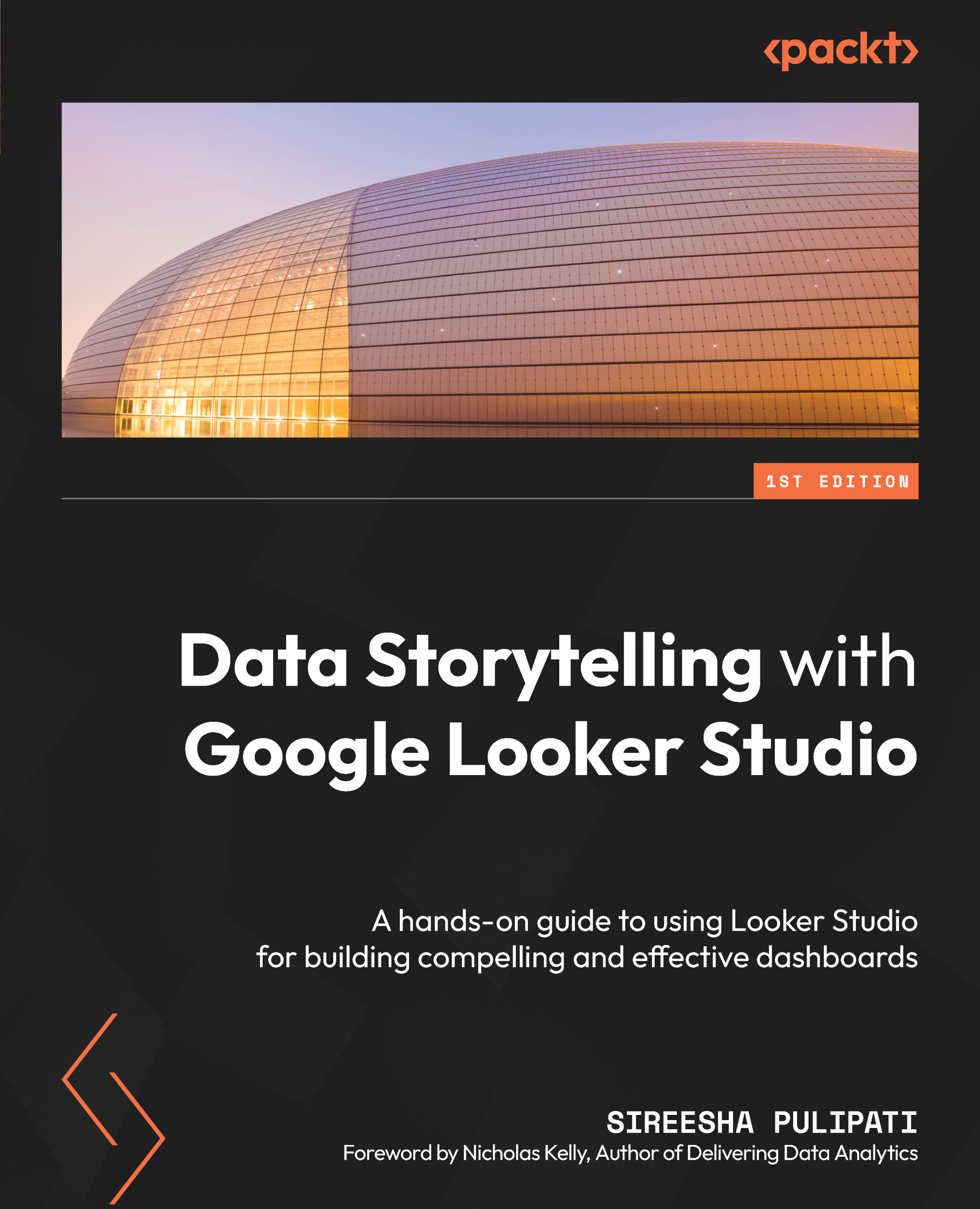
-
Table Of Contents
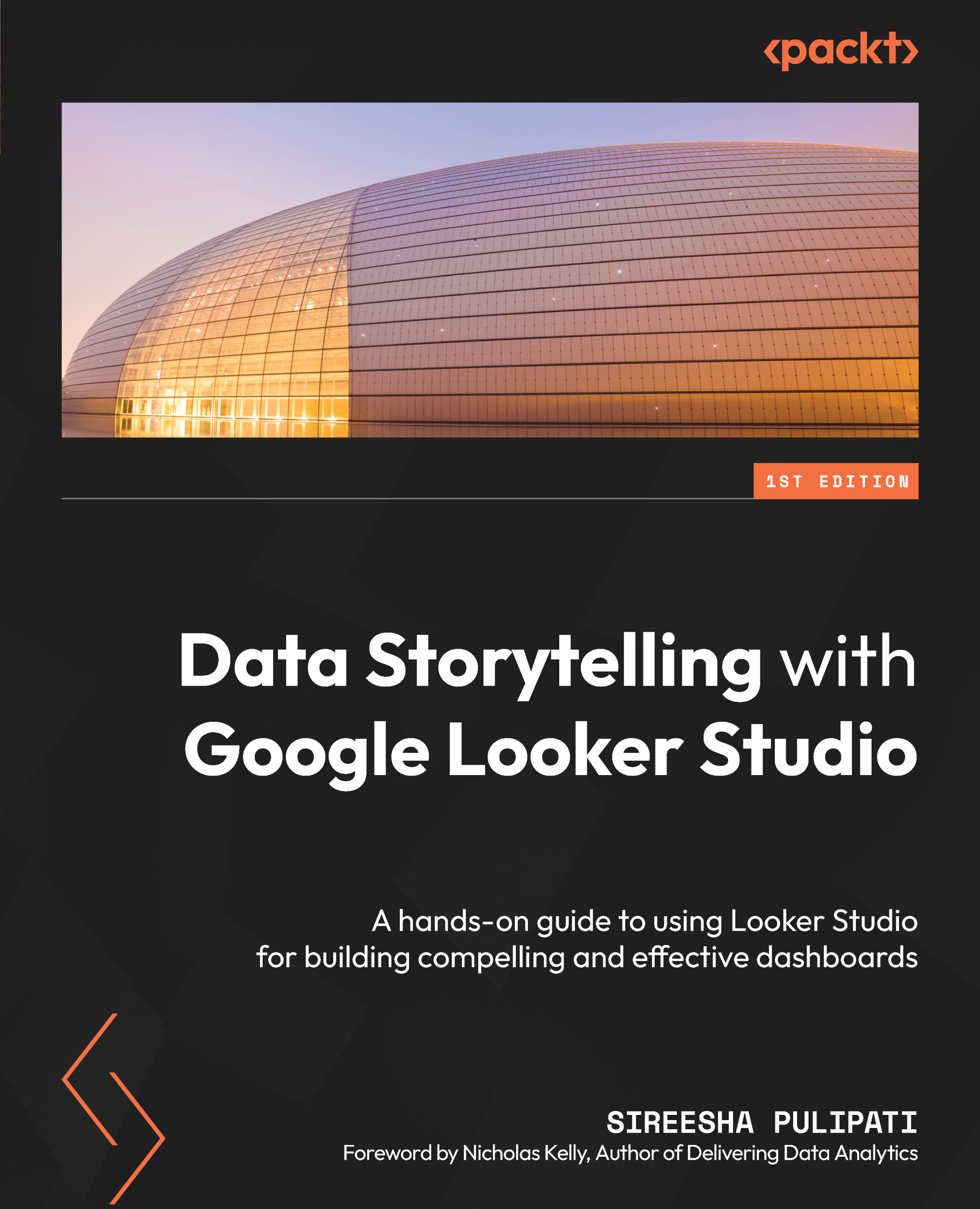
Data Storytelling with Google Looker Studio
By :
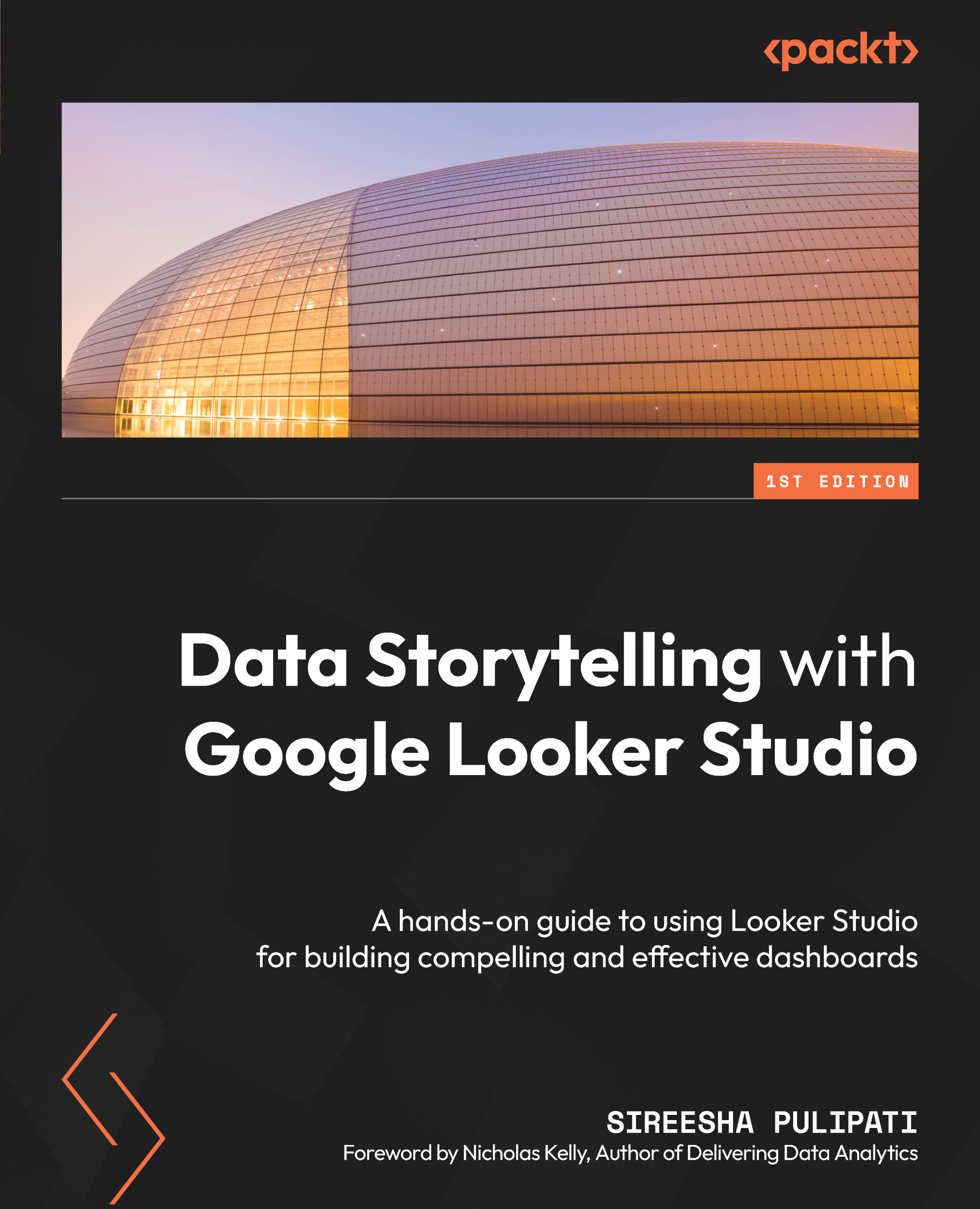
Data Storytelling with Google Looker Studio
By:
Overview of this book
Presenting data visually makes it easier for organizations and individuals to interpret and analyze information. Looker Studio is an easy-to-use, collaborative tool that enables you to transform your data into engaging visualizations. This allows you to build and share dashboards that help monitor key performance indicators, identify patterns, and generate insights to ultimately drive decisions and actions.
Data Storytelling with Looker Studio begins by laying out the foundational design principles and guidelines that are essential to creating accurate, effective, and compelling data visualizations. Next, you’ll delve into features and capabilities of Looker Studio – from basic to advanced – and explore their application with examples. The subsequent chapters walk you through building dashboards with a structured three-stage process called the 3D approach using real-world examples that’ll help you understand the various design and implementation considerations. This approach involves determining the objectives and needs of the dashboard, designing its key components and layout, and developing each element of the dashboard.
By the end of this book, you will have a solid understanding of the storytelling approach and be able to create data stories of your own using Looker Studio.
Table of Contents (17 chapters)
Preface
Chapter 1: Introduction to Data Storytelling
Chapter 2: Principles of Data Visualization
Chapter 3: Visualizing Data Effectively
Part 2 – Looker Studio Features and Capabilities
Chapter 4: Google Looker Studio Overview
Chapter 5: Looker Studio Report Designer
Chapter 6: Looker Studio Built-In Charts
Chapter 7: Looker Studio Features, Beyond Basics
Part 3 – Building Data Stories with Looker Studio
Chapter 8: Employee Turnover Analysis
Chapter 9: Mortgage Complaints Analysis
Chapter 10: Customer Churn Analysis
Chapter 11: Monitoring Report Usage
Index
Other Books You May Enjoy


