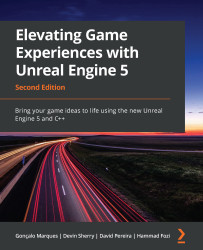Getting to know Unreal Engine
In this section, you will be introduced to the Unreal Engine editor, which is a fundamental topic for becoming familiar with UE5.
Once your project has been generated, you should see the Unreal Engine editor open automatically. This screen is likely the one that you will see the most when working with Unreal Engine, so you must get accustomed to it.
Let’s break down what we can see in the editor window:
Figure 1.1 – The Unreal Engine editor divided into its main windows
Let’s look at these windows in more detail:
- Viewport: At the very center of the screen, you can see the Viewport window. This will show you the content of the current level and will allow you to navigate through your level as well as add, move, remove, and edit objects inside it. It also contains several different parameters regarding visual filters, object filters (which objects you can see), and the lighting on your level. ...