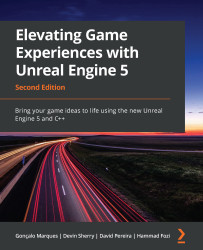Activity 17.01 – Adding weapons and ammo to the multiplayer FPS game
In this activity, you’ll add the concept of weapons and ammo to the multiplayer FPS project that we started in the previous chapter. You will need to use the different types of RPCs covered in this chapter to complete this activity.
Follow these steps to complete this activity:
- Open the
MultiplayerFPSproject from Activity 16.01 – Creating a character for the multiplayer FPS project. - Create an
AnimMontageslot calledUpper Body. - Import the animations (
Pistol_Fire.fbx,MachineGun_Fire.fbx, andRailgun_Fire.fbx) from theActivity17.01\Assetsfolder intoContent\Player\Animations. - Create an
AnimMontageforPistol_Fire,MachineGun_Fire, andRailgun_Fire, and make sure they have the following configurations:- Pistol_Fire_Montage: A
Blend Intime of0.01and aBlend Outtime of0.1. Make sure it uses theUpper Bodyslot. - MachineGun_Fire_Montage: A
Blend Intime of0.01and aBlend...
- Pistol_Fire_Montage: A