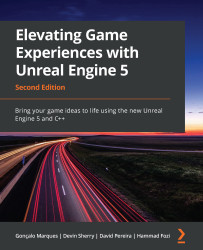Activity 1.01 – propelling TestActor on the Z-axis indefinitely
In this activity, you will use the Tick event of TestActor to move it on the Z-axis indefinitely, instead of doing this only once when the game starts.
Follow these steps to complete this activity:
- Open the
TestActorBlueprint class. - Add the Event Tick node to the Blueprint’s Event Graph window.
- Add the AddActorWorldOffset function, split its DeltaLocation pin, and connect the Tick event’s output execution pin to this function’s input execution pin, similar to what we did in Exercise 1.01 – creating an Unreal Engine 5 project.
- Add a
Float Multiplicationnode to the Event Graph window. - Connect the Tick event’s Delta Seconds output pin to the first input pin of the Float Multiplication node.
- Create a new variable of the
floattype, call itVerticalSpeed, and set its default value to25. - Add a getter to the
VerticalSpeedvariable in the Event Graph...