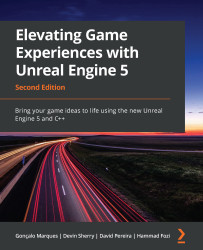Exploring editor windows
As we’ve seen, the Unreal Engine editor is comprised of many windows, all of which are resizable, movable, and have a corresponding tab on top of them. You can click and hold a window’s tab and drag it to move it somewhere else. You can hide tab labels by right-clicking them and selecting the Hide Tabs option:
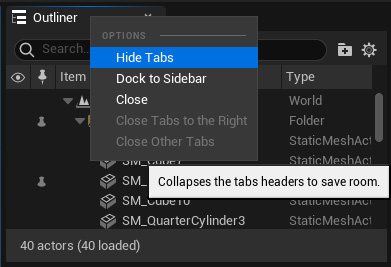
Figure 1.5 – How to hide a tab
If the tab labels have been hidden, you can get them to reappear by clicking the blue triangle in the top-left corner of that window, as shown in the following screenshot:
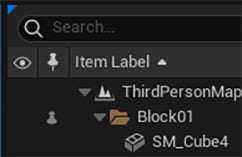
Figure 1.6 – The blue triangle that allows you to show a window’s tab
You can also dock the windows to the sidebar to hide them while also having them easily available:
Figure 1.7 – Docking a window to the sidebar
After that, to show or hide them, you simply have to click them:
Figure 1.8 – Showing...