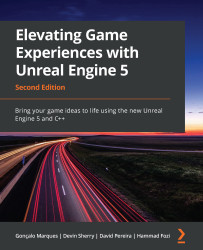Creating and setting up a blank C++ project
At the start of every project, you may want to start with any of the templates provided by Epic (which contain ready-to-execute basic code) and build on top of that. Most/some of the time, you may need to set up a blank or empty project that you can mold and sculpt to your requirements. We’ll learn how to do that in the following exercise.
Exercise 2.01 – creating an empty C++ project
In this exercise, you will learn how to create an empty C++ project from the template provided by Epic. This will serve as the foundation for many of your future C++ projects.
Follow these steps to complete this exercise:
- Launch UE5 from the Epic Games Launcher.
- Click on the BLANK PROJECT section and click Blank.
- Under the Project Defaults section on the right pane, select C++.
Note
Make sure that the project folder and project name are specified with an appropriate directory and name, respectively.
- When everything is set up, click on the Create button. In this case, our project directory is inside a folder called
UnrealProjects, which is inside theEdrive. The project name is set toMyBlankProj(it is recommended that you use these names and project directories, but you can use your own if you wish to do so).
Note
The project name cannot have any spaces in it. It is preferable to have an Unreal directory as close to the root of a drive as possible (to avoid running into issues such as the 256-character path limit when creating or importing assets into your project’s working directory; for small projects, it may be fine, but for more large-scale projects, where the folder hierarchy may become too complex, this step is important).
- After it’s done generating the code and creating the project files, the project will open, along with its Visual Studio solution (
.sln) file.
Make sure that the Visual Studio solution configuration is set to Development Editor and that the solution platform is set to Win64 for desktop development:
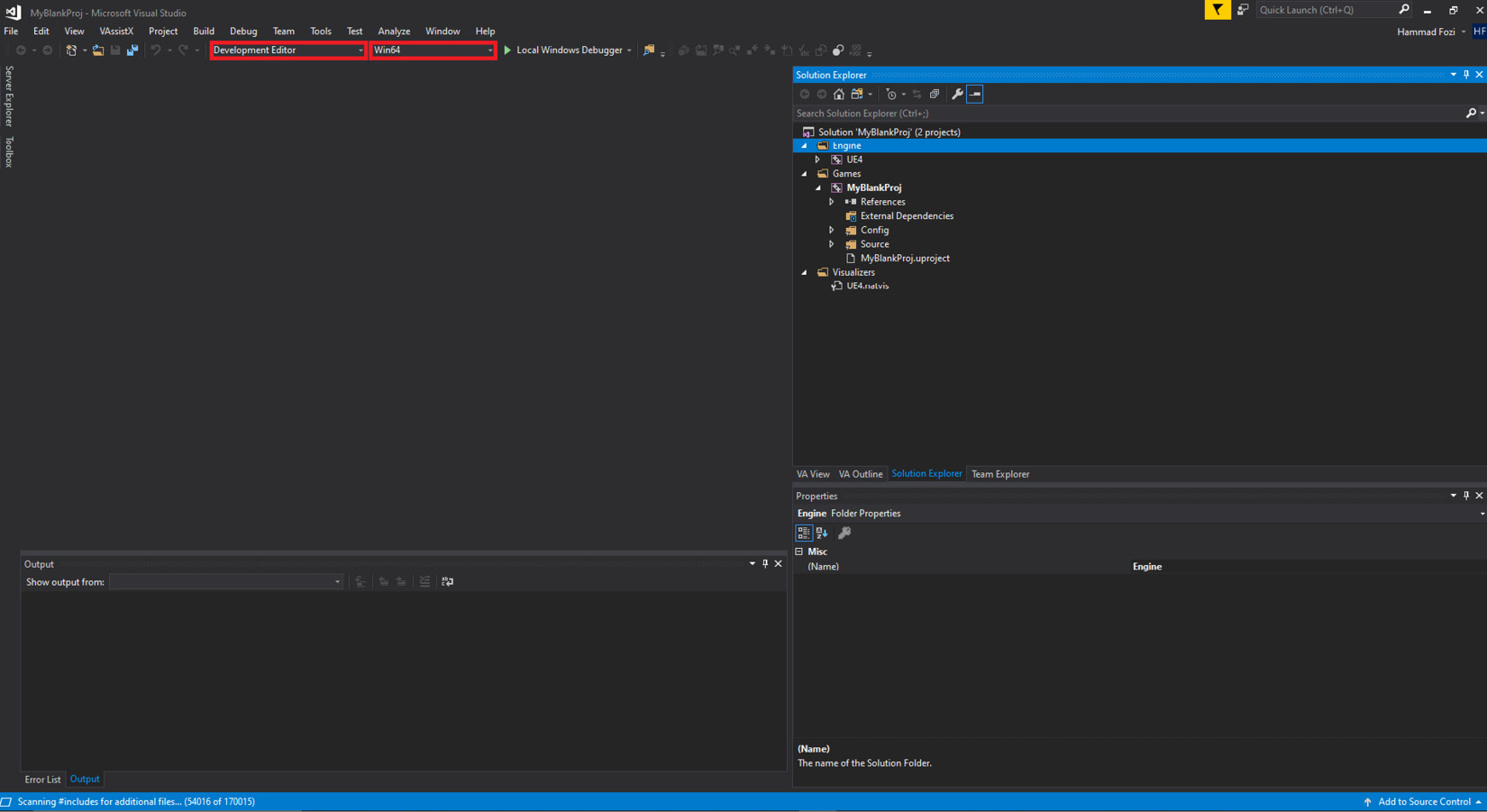
Figure 2.1 – Visual Studio deployment settings
By completing this exercise, you know how to create an empty C++ project on UE5, along with its considerations.
In the next section, we’ll talk about the folder structure, along with the most basic and most used folder structure format that’s used by Unreal developers.