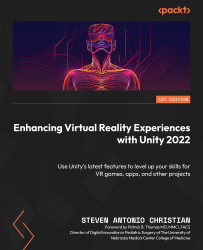Adding light switches
We can provide a workaround to have high-quality lights and great performance while also limiting the number of lights that are turned on within a certain proximity. We can do that by creating a system where we press a light switch, and in doing so, turn off the lights that are within a specified distance of that light switch. Therefore, we’re able to simulate a somewhat realistic experience of only having lights on that are turned on by us and turning off the lights that are not.
To create a light switch to place on the walls, go through the following steps:
- Create an empty GO as a child of
ArtGallery. - Name it
LightSwitches. - Create another empty GO in
LightSwitches. - Name it
LightSwitch. - Create a cube as a child of the
LightSwitchGO. - Name it
SwitchBody. - Set the Y position to
.05. Set the X scale to.5. Set the Y scale to.1. Set the Z scale to.5. - Give the cube a
DarkGray_Standardmaterial. - Create a cylinder and...