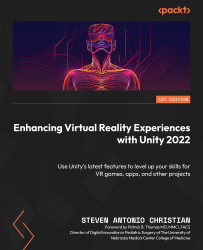Adding animation clips to our timeline
Now that we have imported our 3D models, we need to add the animated files we downloaded from Mixamo. This process is slightly different from importing 3D model characters into Unity, as we need to focus on the animations rather than the materials included in the .fbx files we import. We will follow the same process we did for the 3D models by creating custom humanoid rigs for the animations we intend to use on our characters in Unity. Then, we will move to the Animation tab to make them work efficiently.
To set up our animation files for the animated scene, follow these steps:
- In the
Character Animationfolder, select thebreathingidleanimation. - Set the Animation Type dropdown menu to
Humanoid. - Set the Avatar Definition dropdown menu to
Create fromthis Model. - Click Apply to save the changes.
- Go to the Animation tab.
- Set Animation compression to Optimal.
- Enable Loop time.
- Click Apply to save the changes...