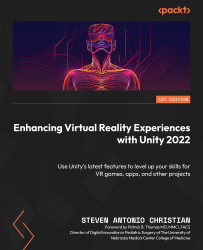Organizing project assets with folders in the Project tab
In Unity, the Project tab is where you can organize and access all of the assets in your project. One way to keep your project organized is to use folders to group related assets together. To create a new folder, right-click in the Project tab and select Create | Folder. You can then name the folder and drag and drop assets into it. You can also create subfolders within a folder by right-clicking on the parent folder and selecting Create | Folder. This allows you to create a hierarchical structure for organizing your assets. Additionally, you can also search for assets within a specific folder by clicking on the folder and using the search bar at the top of the Project tab. Keep in mind that changes made to the folders in the Project tab will only affect the organization of the assets in the editor and will not affect the file structure on your computer.
To organize the assets in your project with folders, go through the...