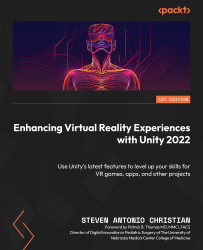Testing on a device
As mentioned in the previous section, Linux and Mac do not support testing VR experiences in the Unity Editor. As an alternative, you can test them on your device. Similar to building applications for mobile phones, you can build directly to the headset. First, go to Build Settings in the File menu (Figure 2.18) and add the VR scene you want to test to the Scenes In Build list by selecting Add Open Scenes. Switch the platform to Android. The Unity icon will appear next to the selected platform. Select Build And Run to test the scene on your device. Before you select Build And Run, you will want to make sure that the headset is connected to the computer. After you build it to the device, you will be able to see the experience in action:
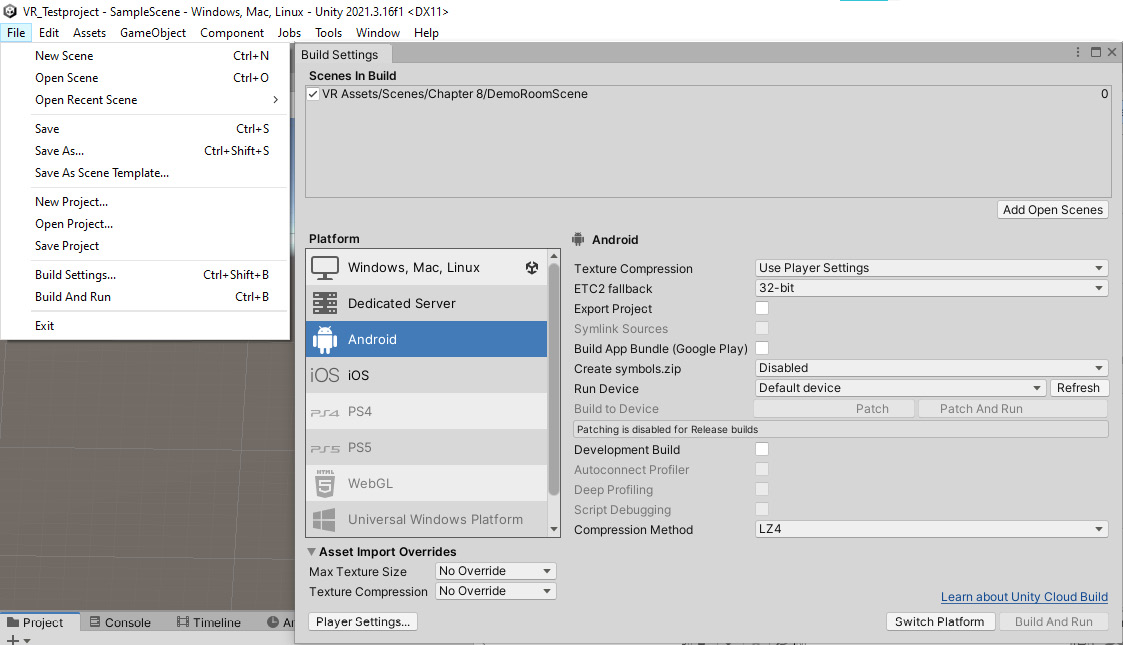
Figure 2.18 – The Build Settings screen