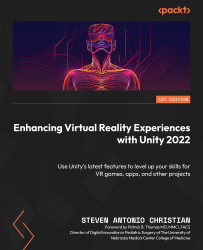VR scene setup
Now, it is time to build a VR scene. This scene will allow us to test our VR interactions using our headset directly in the Editor. To set up our scene, we will create a new scene in the Project window (right-click | Create | Scene) and name it VR_Basics_000. Within the scene we created, add a plane (right-click | 3D Object | Plane) and label it Ground. Add an action-based XR rig (right-click | XR | XR Origin (VR) [formerly Action-Based]). With the rig GameObject selected, you will see three arrows (Figure 2.15). The blue arrow is pointing forward, the green arrow is pointing upward, and the red arrow is pointing right. These coordinates are important because when you set up your rig, you need to make sure you know which way you will be facing and whether the left and right-hand sides are configured correctly:
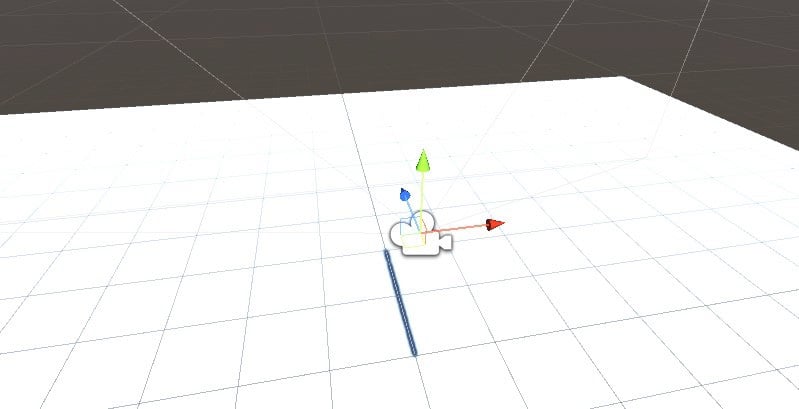
Figure 2.15 – XR Origin (VR) GameObject displaying three directional arrows
Under the rig, you will see the camera offset...