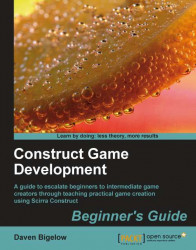For our game, we need to have our objects in the layout before we can create events for them. Let's make them now.
1. We'll need to draw up some graphics for the objects of our game. A name and example for each of the objects we need are shown in the following figure:

2. Now draw a background of size
800x600for the first level, as in the following screenshot:
3. Next, open Construct and click on the Project Properties to change the Name to
BounceBall, and enter your name as theCreator. Also, scroll down in the properties box to set the Window Width to800and Window Height to600.4. Then create three layers in the first layout:
HUD, Objects, andBackground(withHUDbeing the topmost layer andBackgroundbeing the lowest).5. On the background layer, create the sprite
BackgroundImg1and paste your background image. Set the hotspot to the top-left corner of the image and its position to0for X and0for Y. Stretch the background to the size of the...