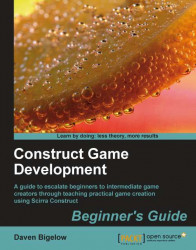Now we can give our player the platform behavior and try it out when we run the game. This is the first step in making the game interactive.
1. Select the player sprite, and scroll down the left-side menu to the Behaviors group. Then, click on Add in the New Behavior box. We now see the following screenshot:

2. Our player object now has the ability to move around using the arrow keys and jump using the Shift key. Run the game to see this in action.

3. Now we can look at the settings for the behavior in the left screen. Change the Jump Strength and Max floor speed values, as in the following screenshot, until they control how you would want them to:

4. Finally, if you'd like to change the controls of the game, bring up the game properties menu and scroll down to the Controls menu. Then use the drop-down boxes to choose keys for each movement, as in the following screenshot: