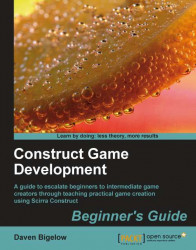Right now, the player can go past the goal post without winning the level. We are now going to put in some events to let the player win when they touch the post.
1. Open our platformer game and switch to the Event Sheet Editor. We are now going to add a new event. Select the Player object and click on Next. Double-clicking on the Player object will also give the same result.
2. We now have a series of conditions related to the player object. Choose the condition Is overlapping another object and click on Next again.
3. We are now presented with a button that says Pick an object. Click on the button to find the Goal object and then click on OK. End creating the condition by clicking on Finish.
4. Right-click on the event and click on Insert new condition from the context menu that appears. Select the Player object and choose the condition An animation is playing. Enter
Diein the box and click on Finish. Right-click on this condition in the event,...