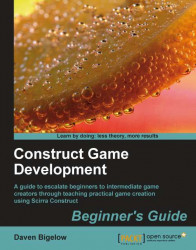Our players will need some tools to fight off any enemies we add later. Let us do this by adding in guns and bullets for them to use.
1. In the
Layout Editor, select theObjectslayer and create a sprite namedPistolShotand paste the pistol bullet into it. Give this sprite theAttributeofDestroy on startupand aPrivate VariablenamedDamagewith value22.2. Now set the
Collisionsmode toBounding Boxand add the object to a new family calledBullets.3. Add the
Bulletbehavior and give it settings to match the following screenshot:
4. Clone this object and call it
UziShot. Paste the uzi bullet image into it, set theDamageof this object to20instead, and have itsBulletsettings match those shown in the following screenshot:
5. Do the same again for the
ShotgunShotobject, this time having aDamageof18andBulletsettings to match the following screenshot:
6. Now create a
SpritenamedPistoland paste the pistol graphic into it. Have this object...