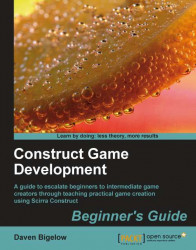We're going to add an event to teleport the ball to the red portal when it hits the green portal. This will give an added challenge, but also an added reward for the skilled players.
1. Create a new event in the
Gamegroup for theBallobject when it overlaps thePortalInobject.2. Add the Trigger once while true condition from the
Systemobject to this event.3. Insert an action to set the value of
VelocityXfor theBallobject toBall[Physics].VelocityX. This will store its horizontal speed.4. Add another action to set the value of
VelocityYfor theBallobject toBall[Physics].VelocityY. This will store its vertical speed.5. Create the action
Set immovablefor thePhysicsbehavior of theBallobject and choose Yes.6. Use the
Set position to another objectaction for theBallobject to move it to thePortalOutobject.7. Create the
Set immovableaction for theBallagain to change it back to No.8. Finally, use the
Set velocityaction of thePhysics...