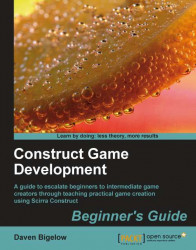To make the length of our game longer, we'll add a new level for our player to enjoy.
1. Draw up a new
800x600background image for the new level; an example is shown in the following screenshot:
2. Go into the Project menu and right-click on the Level1 layout and select Clone layout from the context menu. Rename the new layout to
Level2, and rename the new event sheet toLevel2 events.3. Delete the
BackgroundImgobject from the new layout in order to replace it with a new one namedBackgroundImg2on theBackgroundlayer.4. Set up the new background object in a similar fashion to the first one, but with the new image.
5. Enable Snap-to moving for the grid size of
34x34again, and position the portal and peg objects as you wish.6. Finally, in the Event Sheet Editor, include the
Gameevent sheet. You can now test your game, as shown in the following screenshot, and play through to the second level: