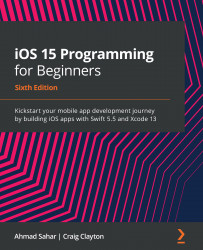Creating a new Xcode project
Now that you know what the screens of the app are going to look like, you can start building your app. Let's begin by creating a new project. This is the same process you used to create the ExploringXcode project in Chapter 1, Getting Familiar with Xcode. Follow these steps:
- Launch Xcode and click Create a new Xcode project.
- iOS should already be selected. Choose App and click Next.
- The Choose options for your new project: screen is displayed:
Figure 9.13: Choose options for your new project screen
Enter the information as shown:
Product Name: LetsEat
Organization Name: Your own name
Organization Identifier: com. followed by your own name
User Interface: Storyboard
Leave the rest of the settings at their default values. Click Next.
- Choose a location to save your project and click Create.
- You'll be using the iPhone SE (2nd generation) iOS simulator as a test device. In the...