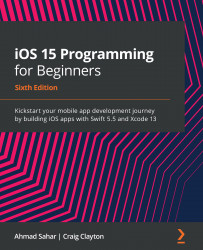Adding a collection view to the Explore screen
A collection view is an instance of the UICollectionView class. Like a spreadsheet program, it displays a grid of cells. Each cell in a collection view is a collection view cell, which is an instance of the UICollectionViewCell class. You'll start by adding a collection view to the view controller scene for the Explore screen in the Main storyboard file, then you'll add Auto Layout constraints to make it fill the screen.
Important Information
For more information on Auto Layout and how to use it, go to https://developer.apple.com/library/archive/documentation/UserExperience/Conceptual/AutolayoutPG/.
Open the LetsEat project you created in the previous chapter and run the app to make sure everything still works as it should, then follow these steps:
Figure 10.1: Toolbar with the Library button shown...