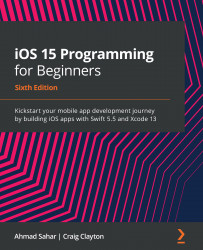Understanding Swift playgrounds
Playgrounds are interactive coding environments. You type code in the left-hand pane, and the results are displayed immediately in the right-hand pane. It's a great way to experiment with code and to explore system APIs.
Important Information
API is an acronym for Application Programming Interface. To learn more, visit this link: https://en.wikipedia.org/wiki/API.
Let's start by creating a new playground and examining its user interface. Follow these steps:
- To create a playground, launch Xcode and choose File | New | Playground... from the Xcode menu bar:
Figure 2.1: Xcode menu bar with File | New | Playground... selected
Figure 2.2: Choose a template for your new playground: screen
- Name your playground
SimpleValuesand save it anywhere you like. Click Create when done...