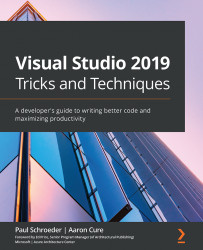What are VS Code extensions?
Extensions in VS Code add functionality to the integrated development environment (IDE) that isn't built in. It can be something as small as a utility to insert a line of code, to a full-blown debugger/code formatter/syntax highlighter (that is, the C# for Visual Studio Code (powered by OmniSharp) extension that provides a full C# compiler and debugging environment). The functionality you can provide with an extension is virtually limitless.
In VS Code, we manage extensions using the Extensions view. We can access it using either the View | Extensions menu item or the Extensions icon on the sidebar, or through the Ctrl + Shift + X keyboard command (Shift + Command + X on a Mac). The Extensions view is shown in the following screenshot:
Figure 12.1 – Extensions view
This view lists all of the extensions currently in scope, as well as details about the extension in the right pane, and the installation status of the...