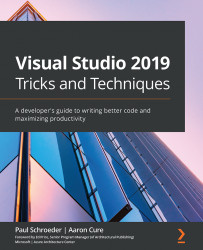Preview Features
One little-known item in the Visual Studio IDE is the ability to enable and disable Preview Features. These are typically IDE enhancements that are still considered under development but ready to try out. Note that it is possible to disable any of the features you enable if it causes problems. The exact list of items available tends to vary depending on the version of the IDE you currently have installed. In other words, each Visual Studio release has different items added and removed, so you must check the release notes for details. To see what is available to you, navigate through this menu structure, Options | Environment | Preview Features:
Figure 3.13 – Preview Features
Cool as they are, chances are you are not going to find anything critical to your project's completion in the Preview Features. Visual Studio, as a software product, has been around for a very long time. That means there has been ample opportunity to incorporate...