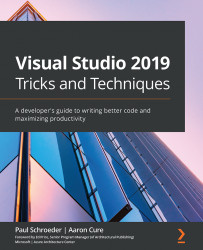Summary
This chapter outlined a number of IDE enhancements and features many developers do not know about that can greatly enhance your coding experience. You now know that file tabs can be organized either vertically or horizontally according to preference. Likewise, you can view two separate documents, or different sections of the same document, in a solution at the same time using horizontal and vertical groups. We covered a few navigation tricks that make it easier to move around your code, compare files, or quickly locate the files you need using features such as Quick Launch. You checked the Track Active Item option, which enables Solution Explorer to automatically stay in sync with the document being edited. The Live Sharing content described how to work with others using synchronous editing and we touched on how to investigate Preview Features. A few tips for quick multi-selection editing, such as Column and multi-caret modes, were given. Then, the Toolbox feature was shown...