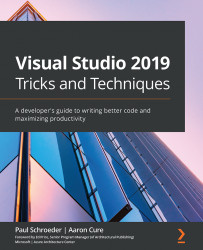Having fun with the file tabs
Almost any application of substance consists of dozens, hundreds, or even thousands of separate code files. In this section, we will cover a few tricks that can make managing large numbers of open files a breeze. This will give us the opportunity to demonstrate several Visual Studio features along the way. We can start by launching Visual Studio 2019 for Windows and then opening the provided WritingExample.sln solution file.
Pinning documents
Pinning documents is an easy way to keep the files you are currently interested in front and center. In order to do that, take the following steps:
- Start by opening the
WritingExample.slnsolution found in this chapter's sample code folder. Then, open all four of the code files in theWritingInstrumentsfolder of theWritingExampleproject. - Move your mouse to hover over the Marker.cs file tab along the top until you see the Toggle pin status icon:
Figure 3.1 – Toggle pin status (before...