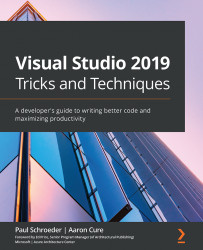The CodeGenHero™ solution
If you have not already done so, open the CGHClientServer1.sln solution located in this chapter's sample code folder using Visual Studio 2019 for PC. If you already installed the CodeGenHero™ extension using the instructions previously provided, now is the time to open the main window. You can do this by accessing the Extensions |CodeGenHero | CodeGenHero Main Window menu item, shown here:
Figure 14.13 – Extensions | CodeGenHero™ Main Window
If you have already registered, enter your username and password credentials for your CodeGenHero™ account and click the Login button. If you have not registered, click the Register button, as illustrated in the following screenshot:
Figure 14.14 – CodeGenHero™ WELCOME tab
Once you have successfully authenticated, you should find yourself on the WELCOME tab with information about the Current CodeGenHero project to the...