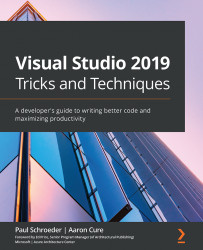Using the VSIX deployment package
In prior chapters, we had to take steps to manually install our custom project and item templates. Because we are using a VSIX extension installation project, we no longer need to manually import our template. Instead, simply running the CitySelector.Deploy project will make our template available for testing in Visual Studio's experimental instance.
If you are unfamiliar with using the experimental instance, it is basically a shadow copy of Visual Studio made automatically for you during installation. This copy is then used by developers to experiment with code in a way that does not affect your main instance. If anything gets corrupted, simply run the Reset the Visual Studio 2019 Experimental Instance app and a new, fresh, shadow copy is made.
As you will see in a moment, debugging launches a second—separate—instance of Visual Studio. This action is controlled by specifying a command-line argument of /rootsuffix Exp...