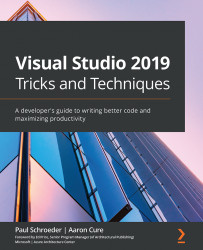Sharing our favorite Visual Studio Code extensions
With the popularity of VS Code as an IDE, it should come as no surprise that there are also thousands of extensions available for this flavor of Visual Studio. Once again, some of the extensions featured here are free, some have free trials, and others require payment.
Increment selection
Previously, we discussed the multiple cursors feature in VS Code. This extension makes quick work of a task that I surprisingly end up doing fairly often. When creating sample data, seed data, or just updating a list, I often need to increment a number of some sort. I used to jump over to another tool, but with this handy extension, there is no need.
Once you make your multiple selections, activate the extension with Ctrl + Alt + I (Option + Command + option + I on a Mac):
Figure 16.6 – Incrementing a list of numbers
CamelCase
Not just a clever name, this little utility is a quick way to camel case strings...